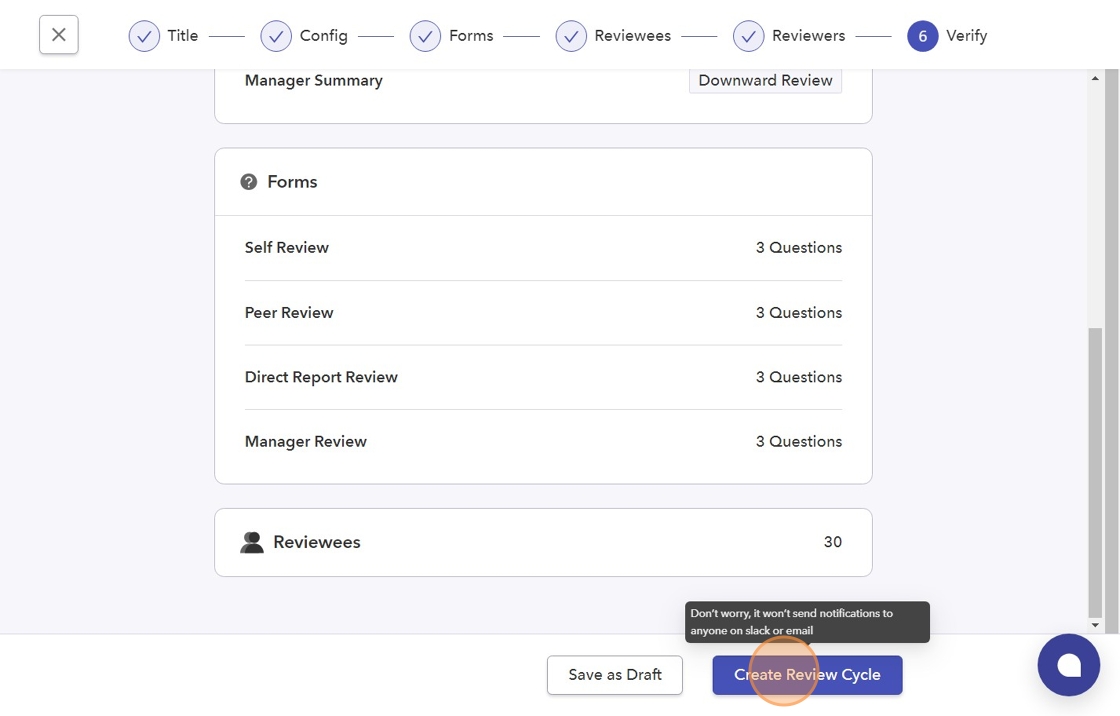- To create a 360-Degree Review, click "Create 360° Review".
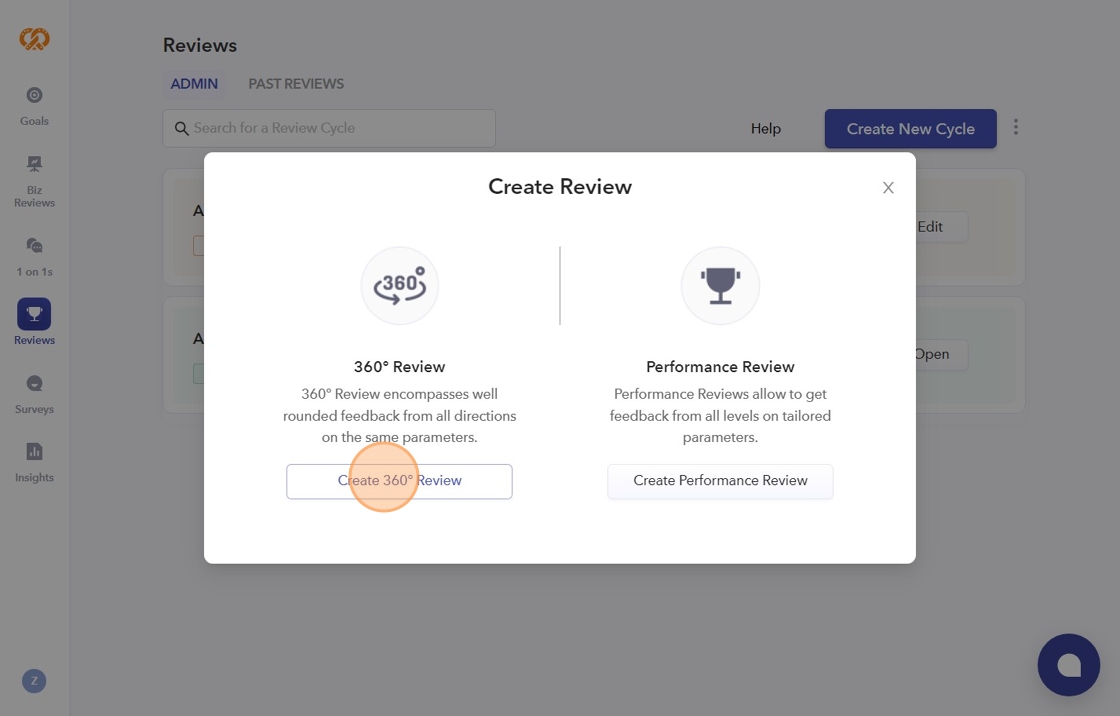
- Next, you will be taken to a page where you need to enter the review title. Click on the "Title" field.
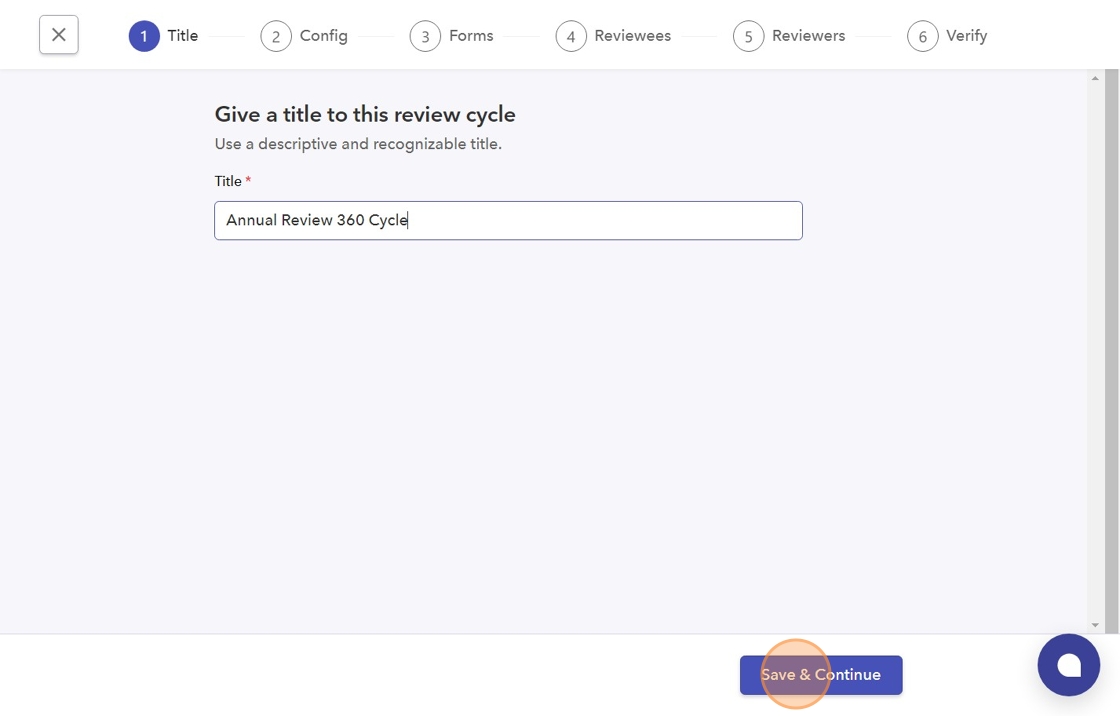
- On the "Configure steps of this review cycle" page, you can select which types of reviewers to include in the review cycle.
To enable a reviewer type, click the toggle switch next to the desired option.
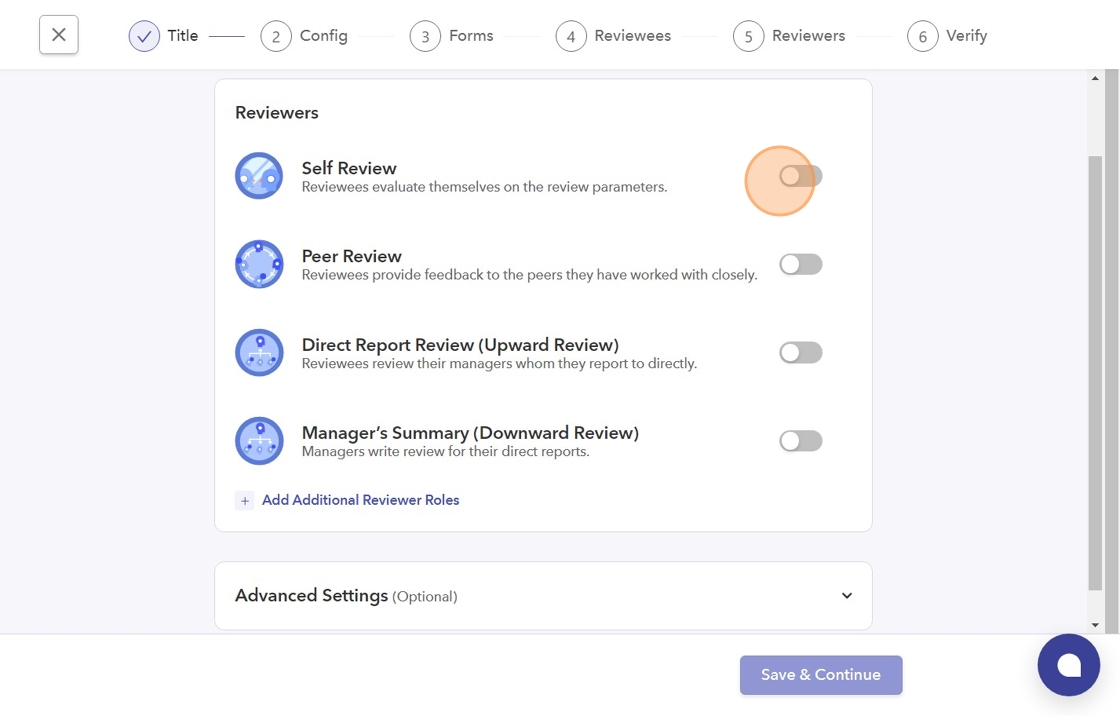
- Once the Peer Review toggle is enabled, additional options will appear where you can enable them and set Peer Review parameters.
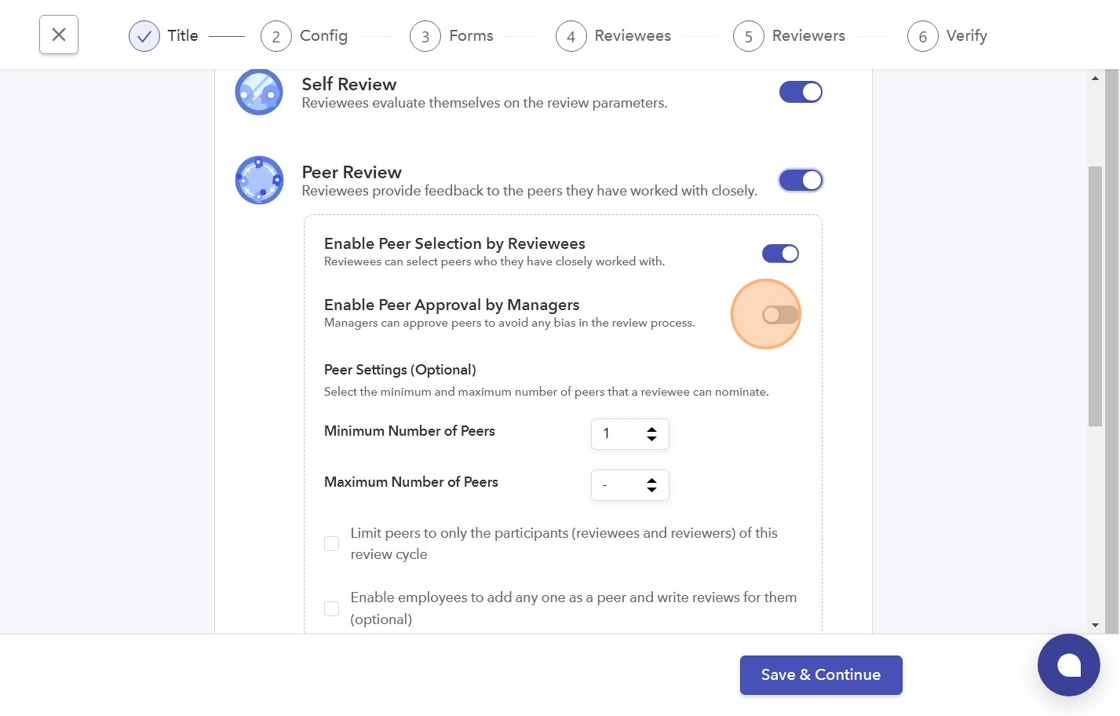
- If you want to enable Additional Reviewer Roles, then click this "+" button.
Refer to this link: https://help.peoplebox.ai/hc/peoplebox-help-center/articles/1726661692-creating-additional-reviewer-role-in-the-review-cycle
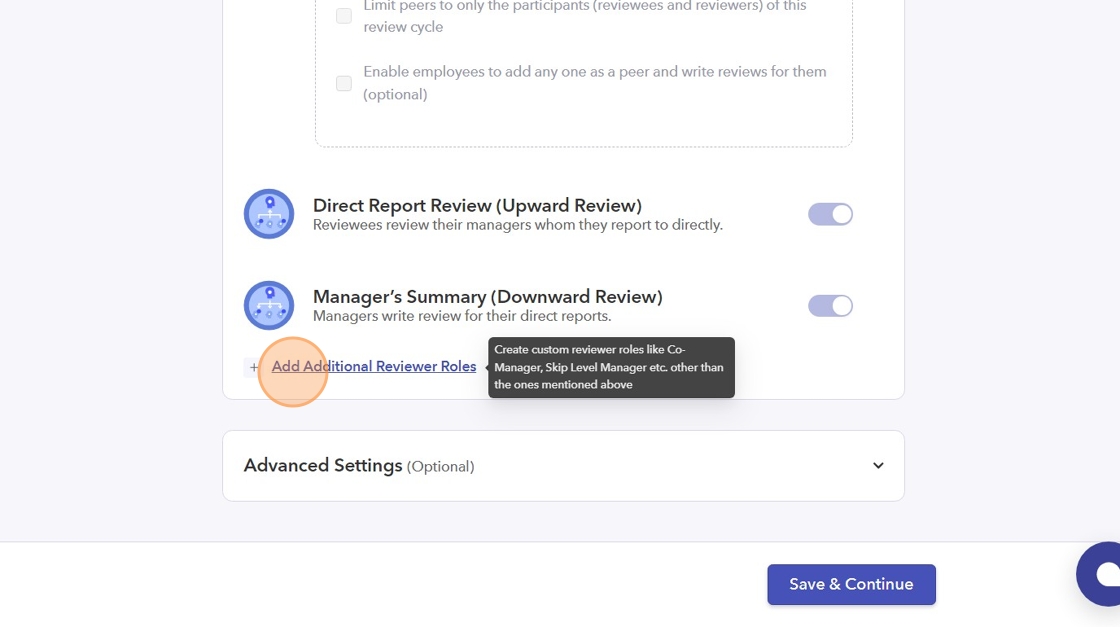
- You can access additional options by clicking on "Advanced Settings".
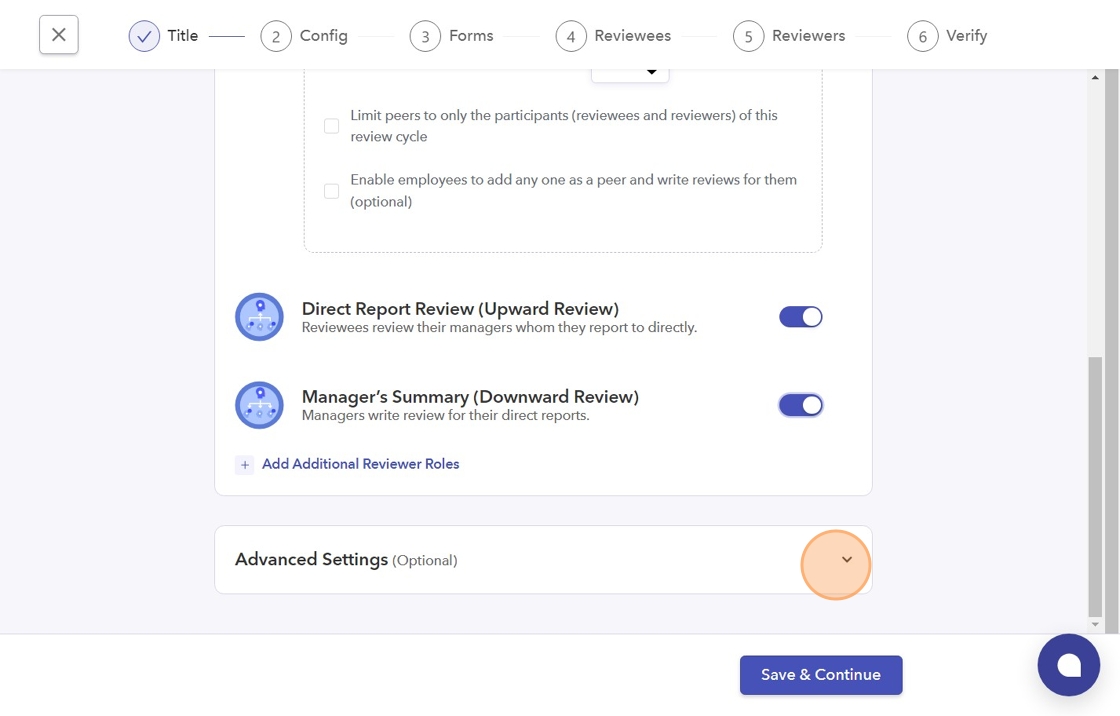
- Enable specific reviewee visibility options to control what managers and reviewees can see during the review process. Then click "Save & Continue".
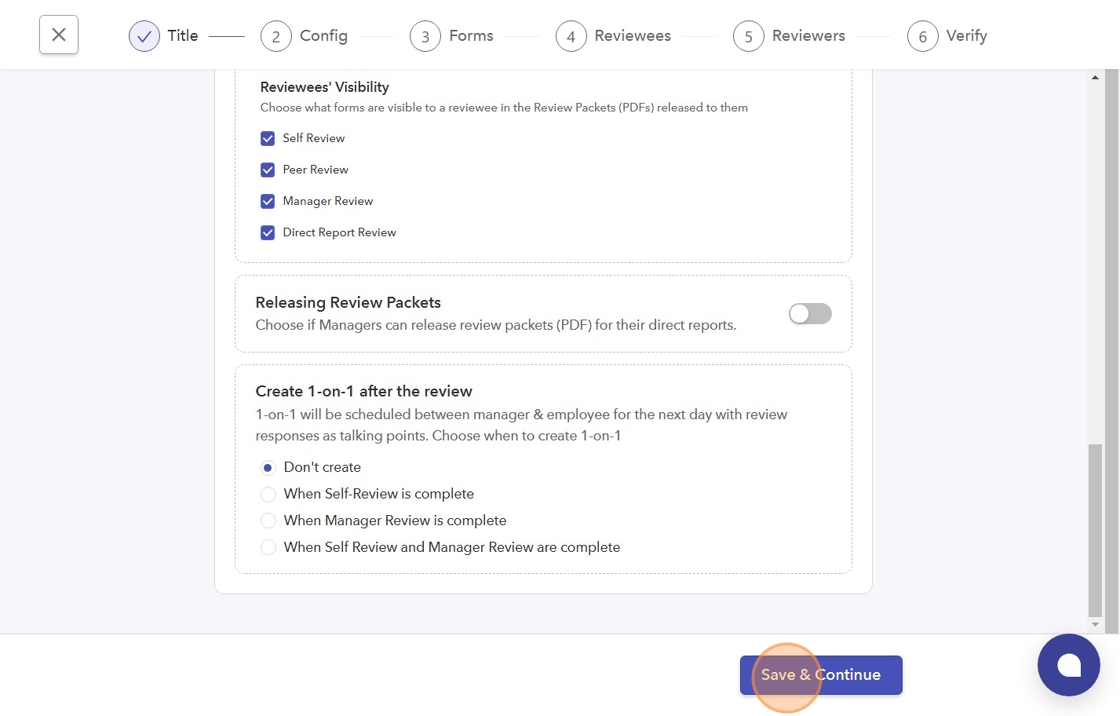
- Click "Create Form". 360 Review allows to collect feedback from all the reviewers on the same questions.
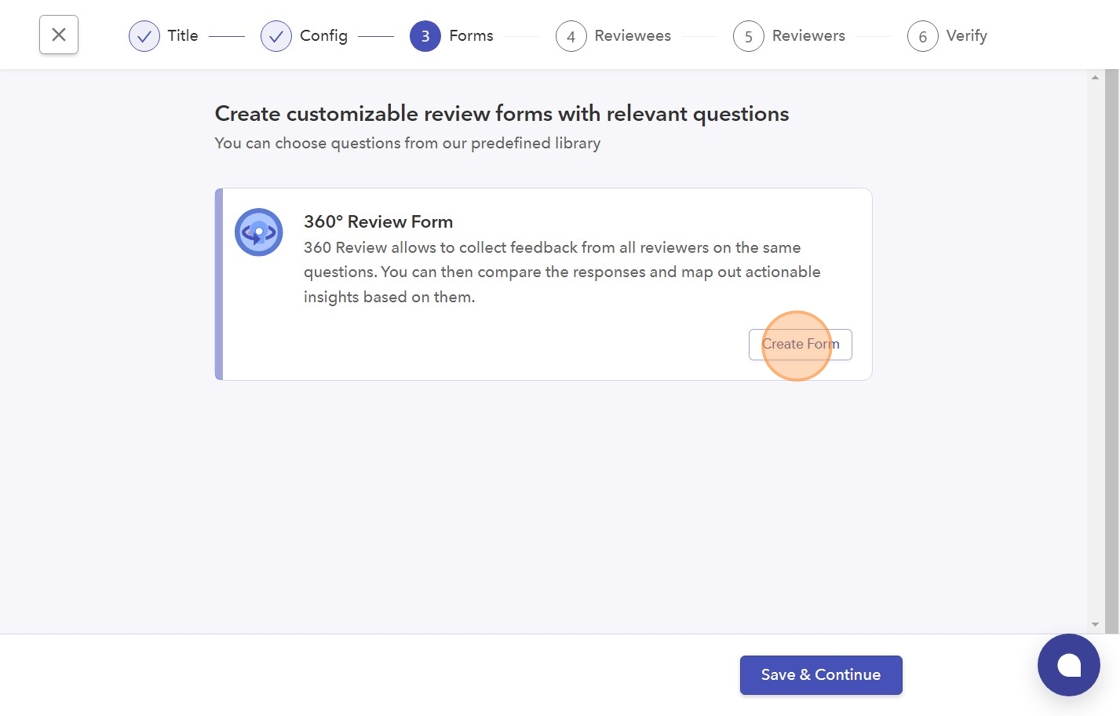
- You can either Create form from Scratch or Templates.
Refer to the article link given here to know how to Create form from Scratch: https://help.peoplebox.ai/hc/peoplebox-help-center/articles/1722596801-creating-all-forms
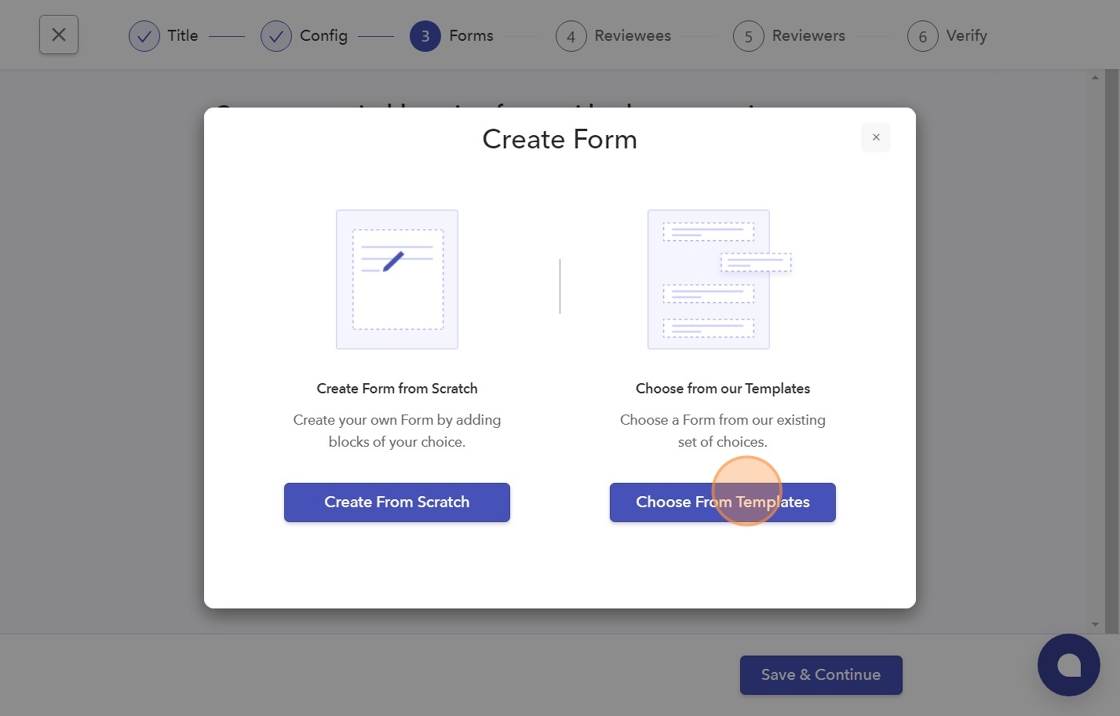
- If you have chosen "Create from Templates," then select any of the templates listed here.
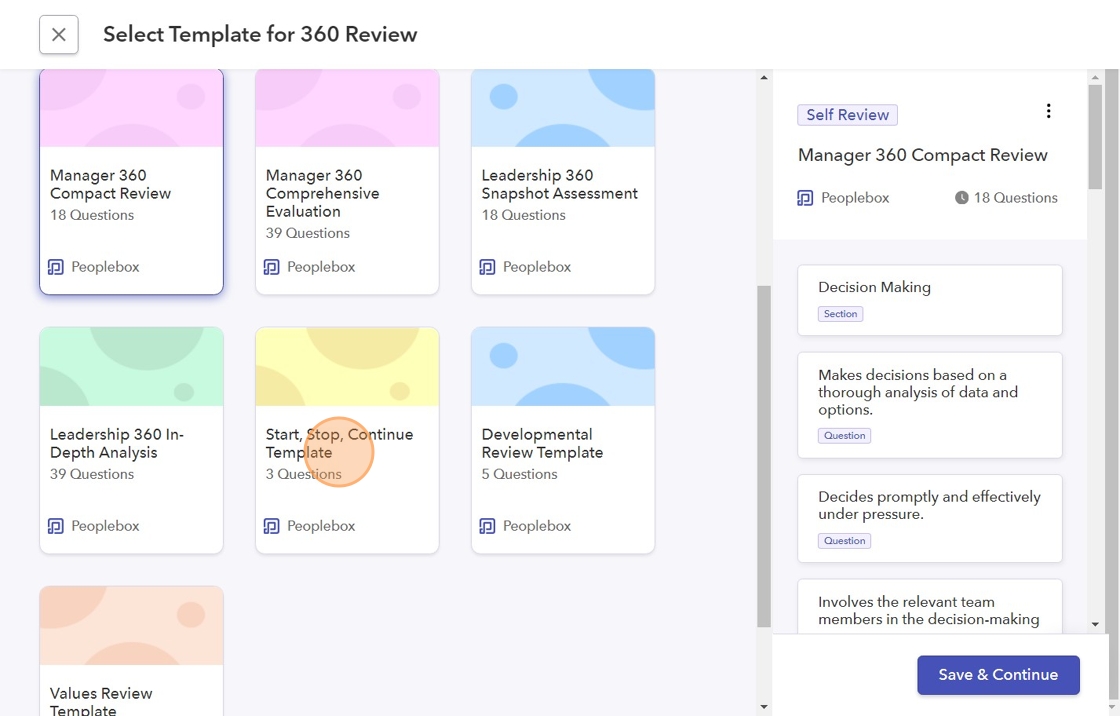
- Click "Save & Continue" to proceed.
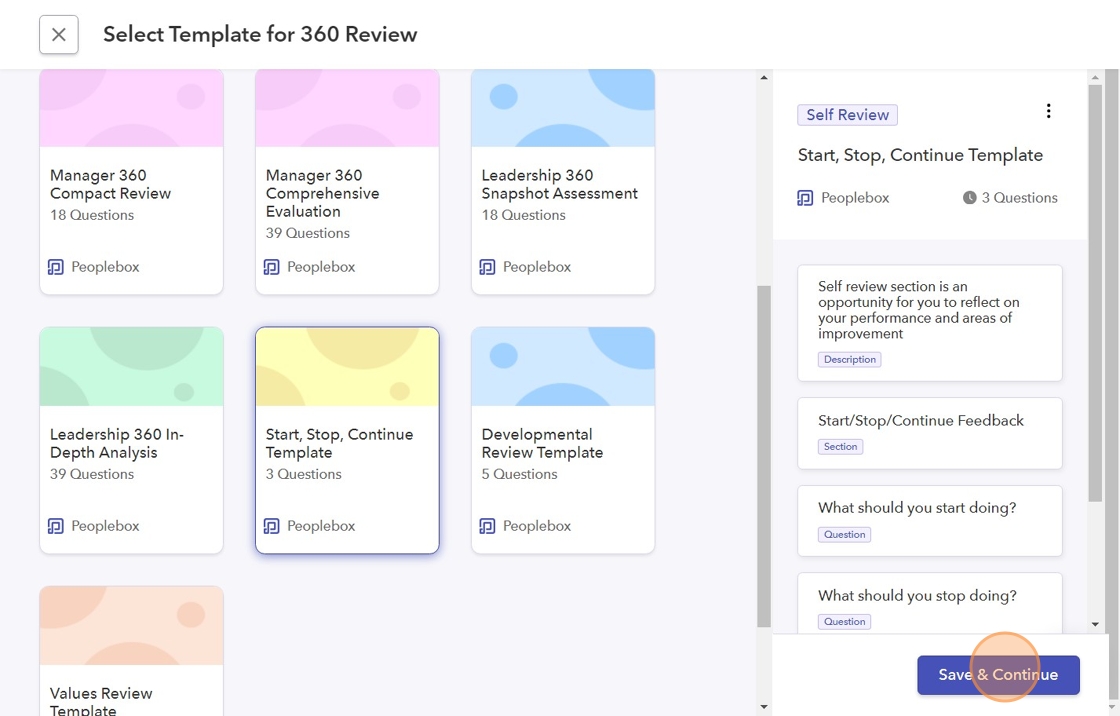
- To preview the form, click the Preview button; to make changes, use the Change button.
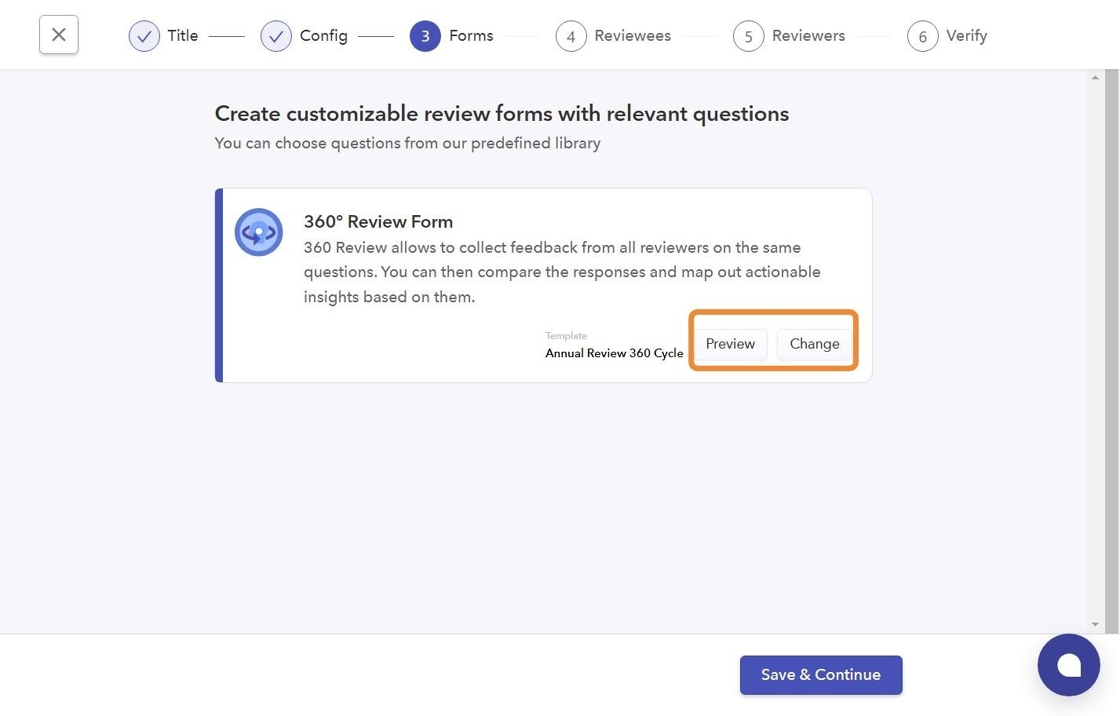
- To select reviewees for the Review Cycle, you can either add everyone or choose from the names listed below.
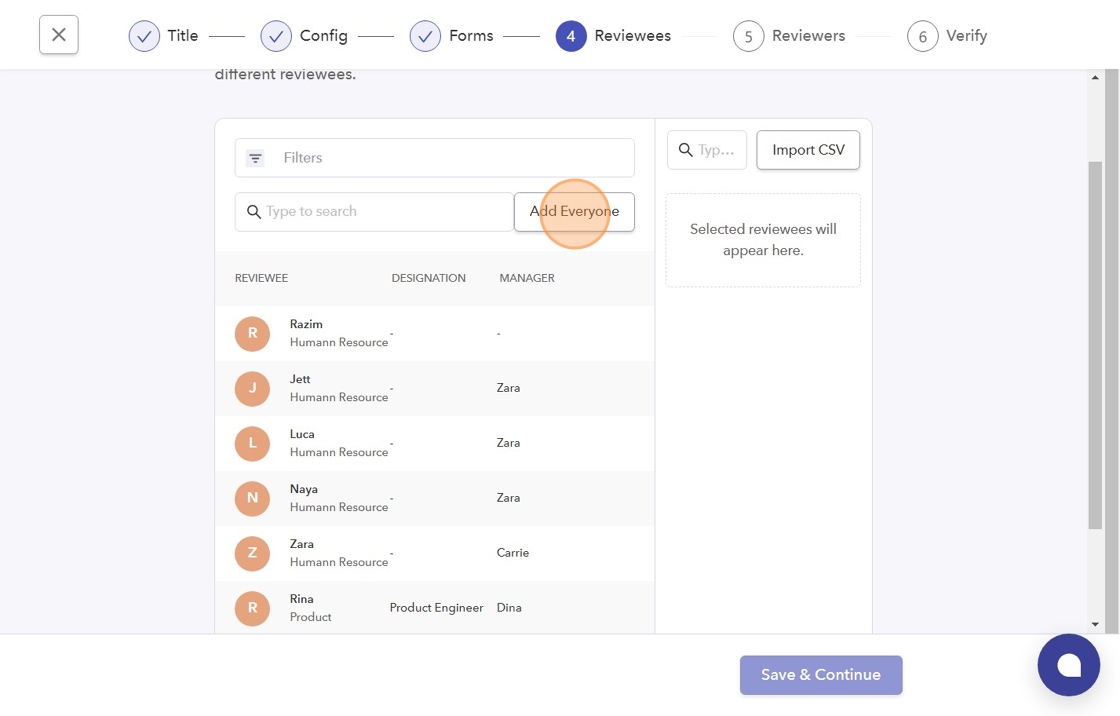
- You can use the Filters panel to sort reviewers by Department, Location, Managers, and Tenure.
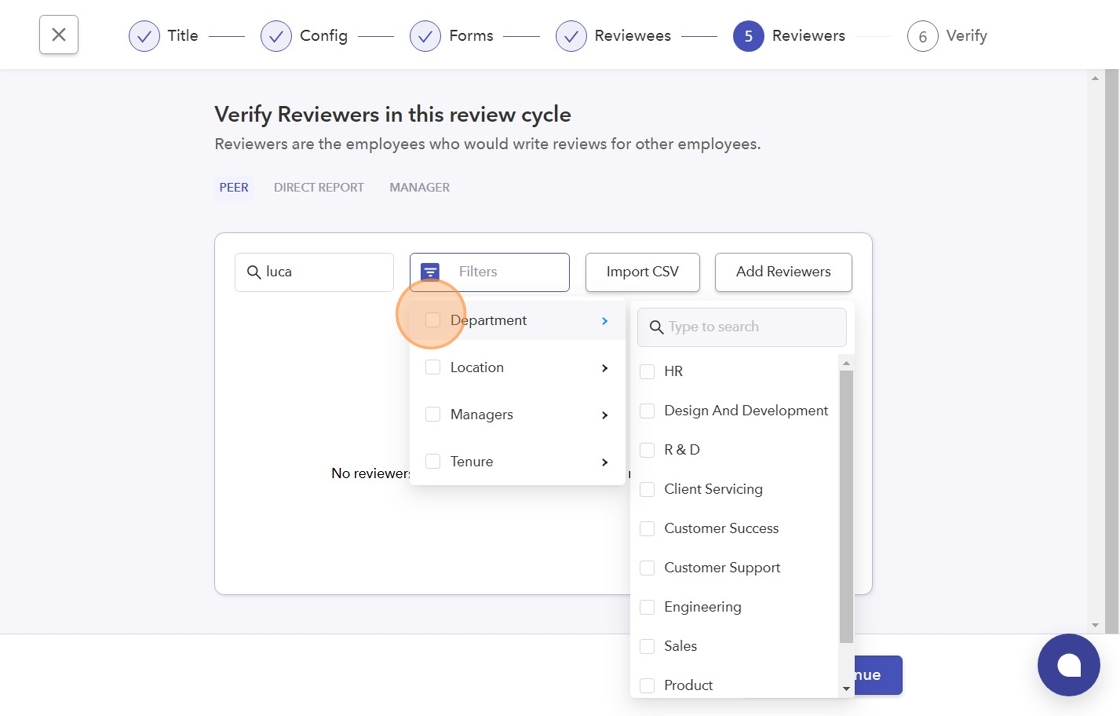
- Click "Add Reviewers" to include the Reviewers.
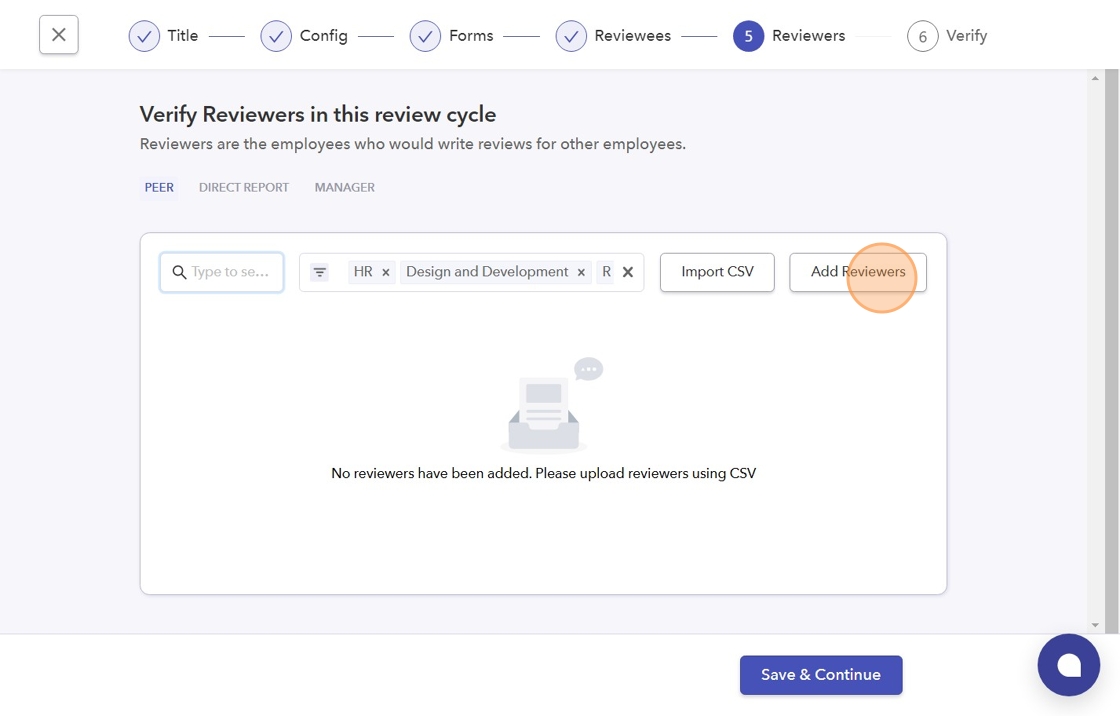
- Click on "Create Review Cycle," and your 360° Review Cycle will be created.