- On the left sidebar of your dashboard, click on the "Reviews" icon.
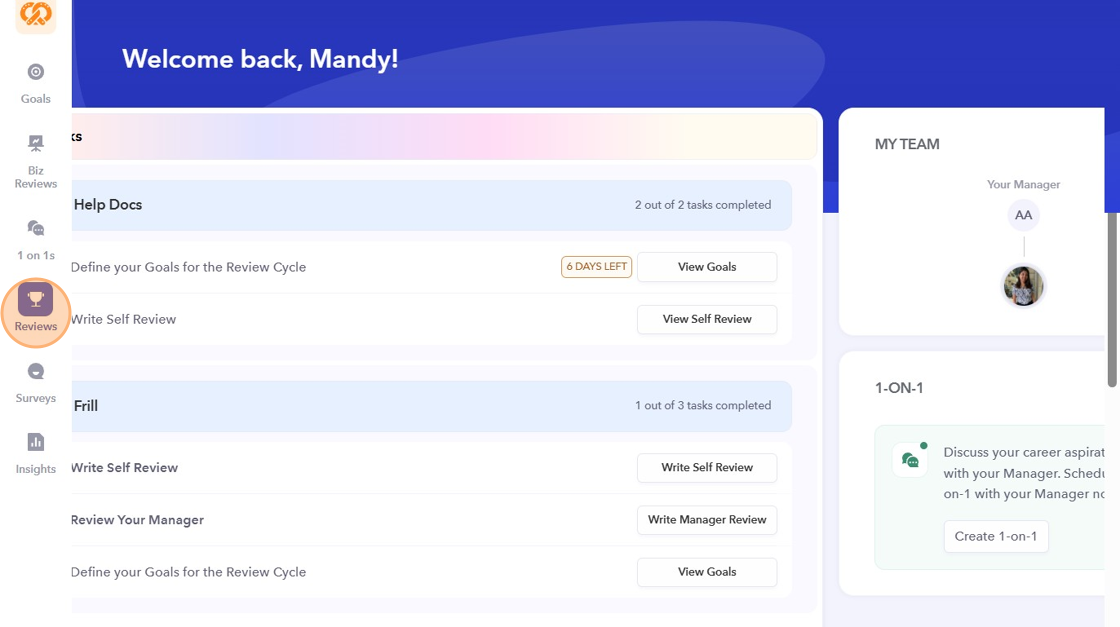
- Open the "Review Cycle" you want to work on.

- On the Reviewees tab, select the Reviewee and click "View Review Summary" to download it.

- Click the "Download PDF" button to generate a PDF containing all the data for that specific Reviewee.
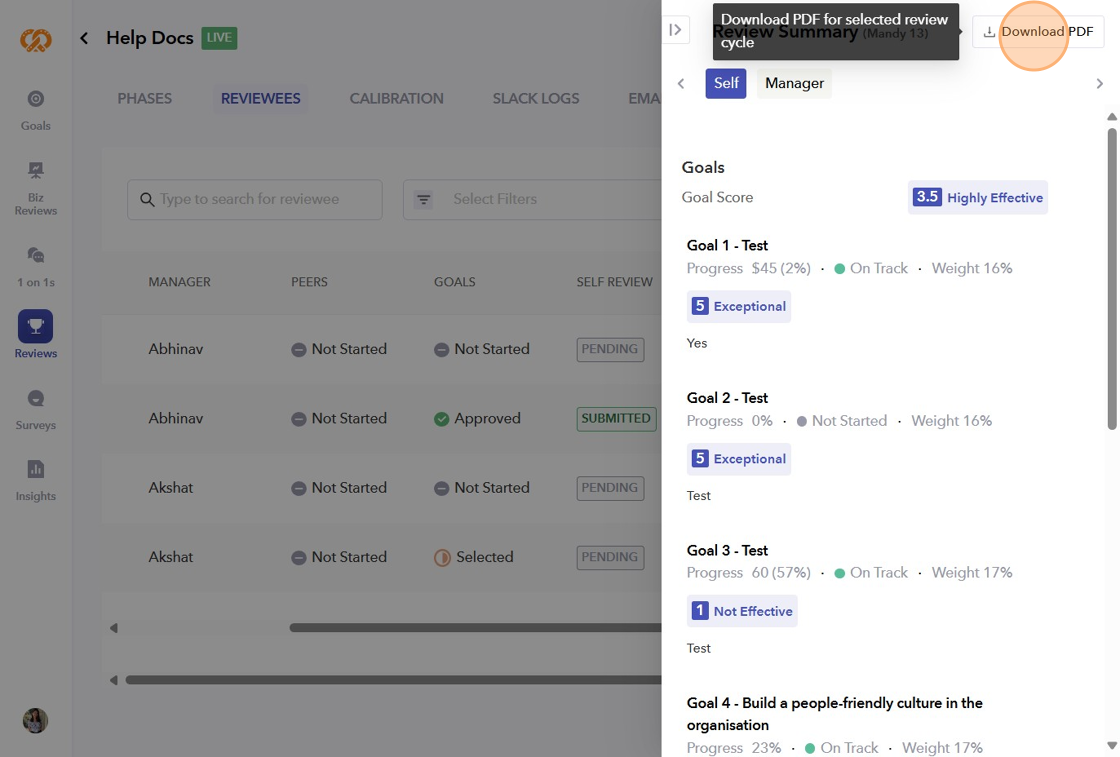
- The downloaded PDF will appear as shown below. Click on the attached link for a is a GIF: https://drive.google.com/file/d/1uFIQOEwltodqim2fbvJbgklsIMDDuY0g/view?usp=sharing