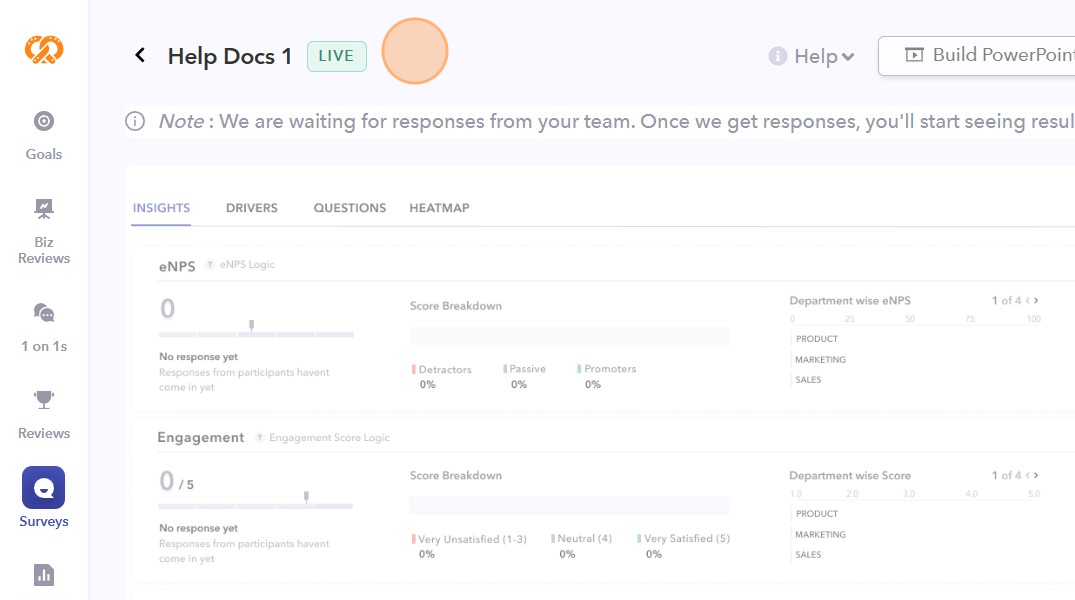- On the left sidebar of your dashboard, click on the "Surveys" icon.
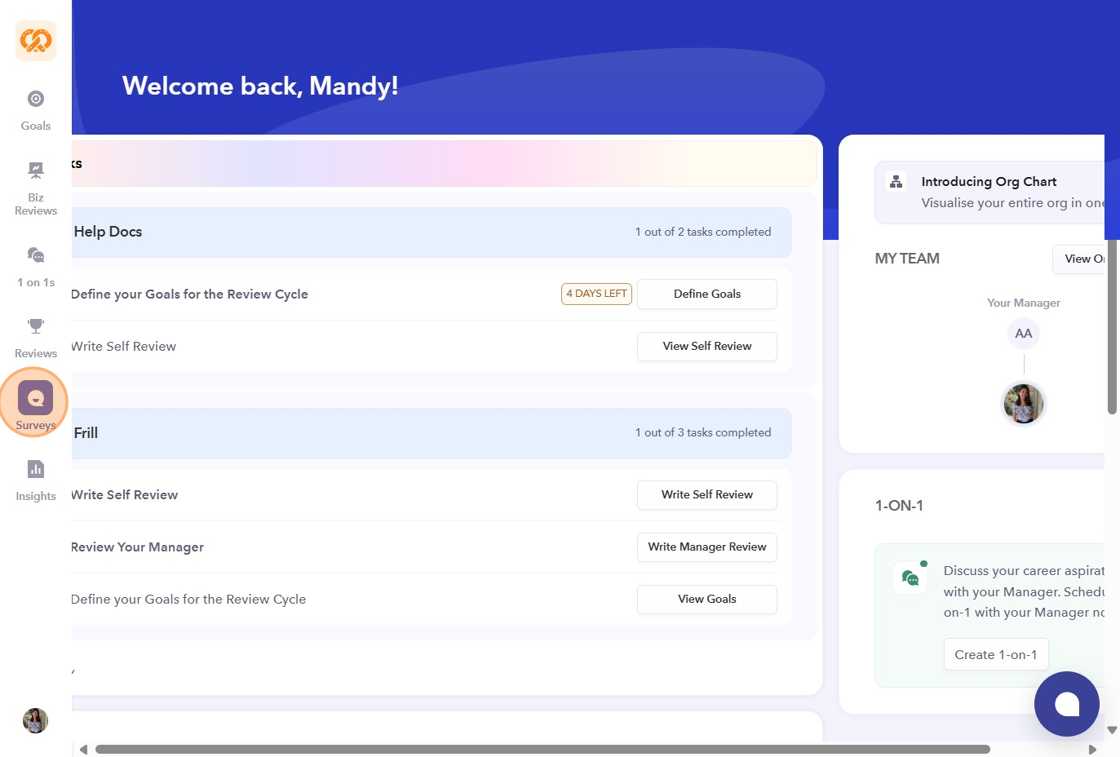
- Click "Create Survey" in the top right corner.
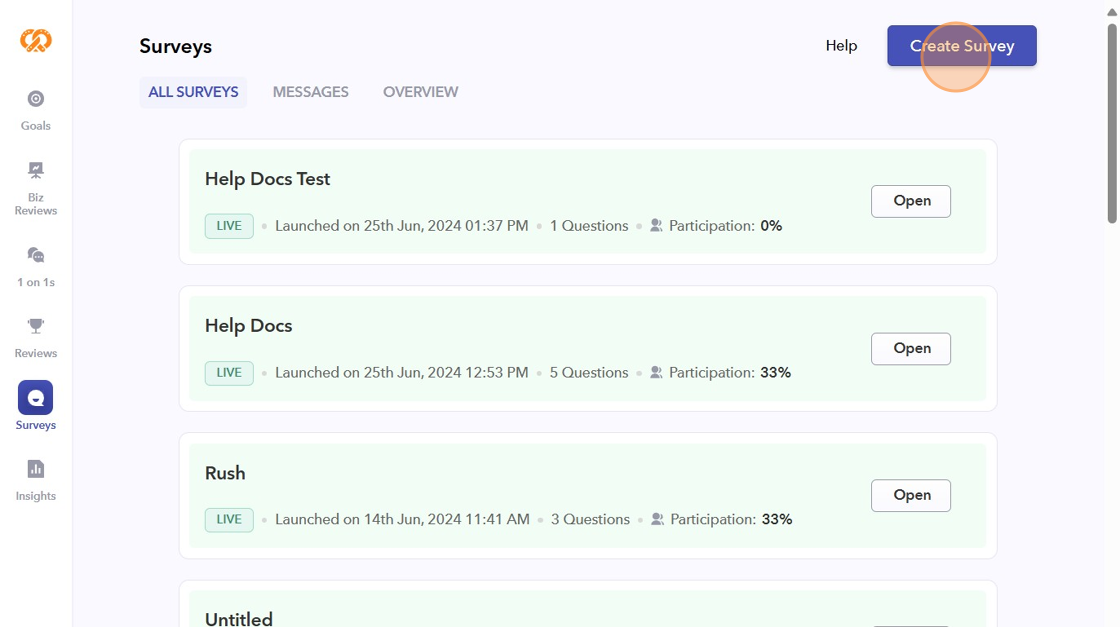
- You can create the survey from scratch or choose from the templates available in the tool.
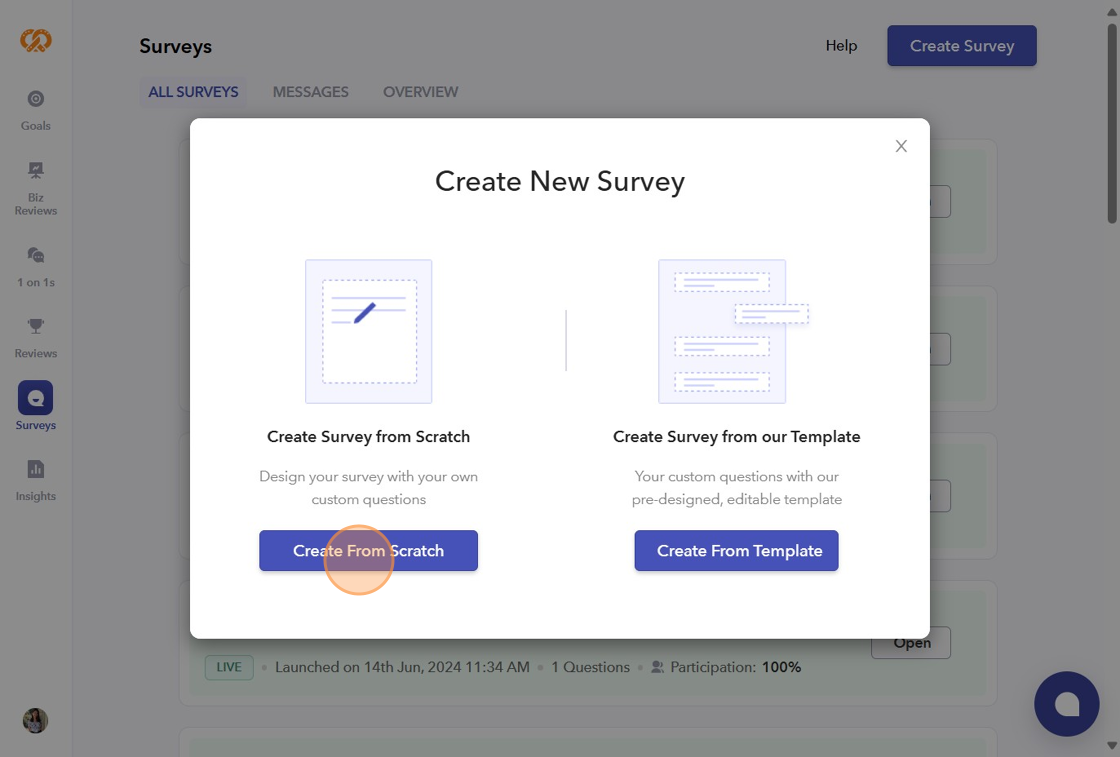
- Give a Title to the survey. You can choose to make it anonymous or identified.
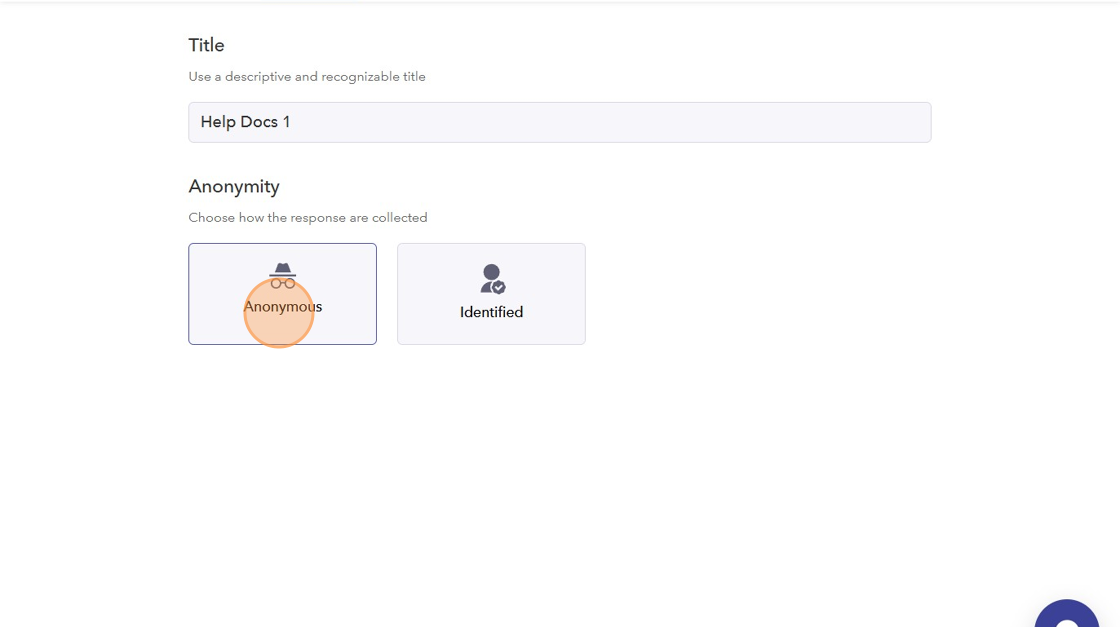
- You can add questions from the "Peoplebox Library".
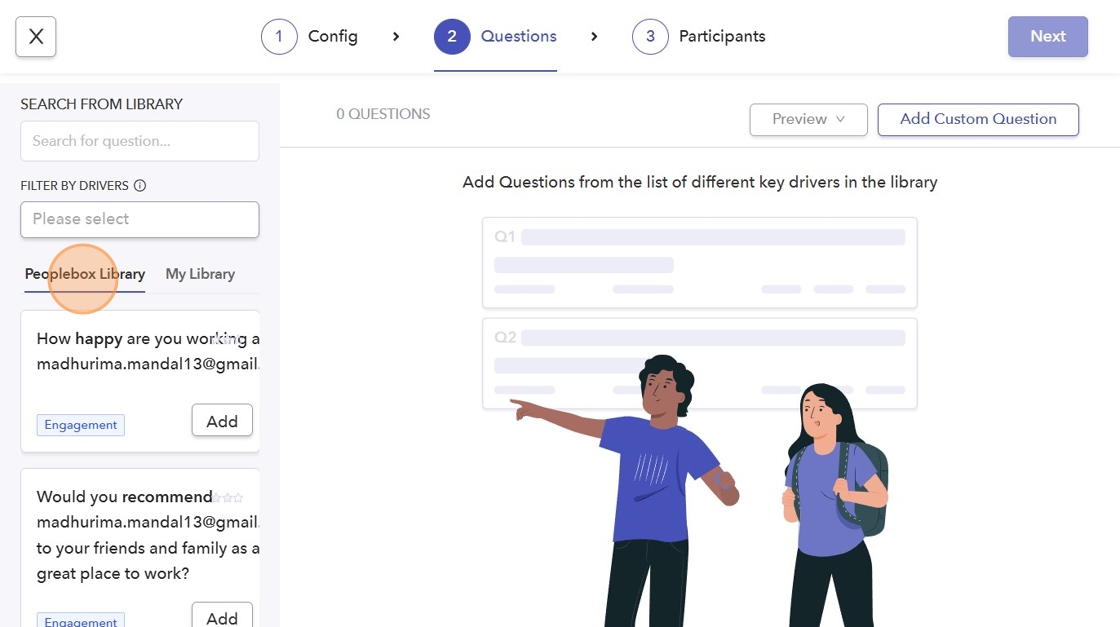
- You can also create your own question by selecting "Add Custom Questions".
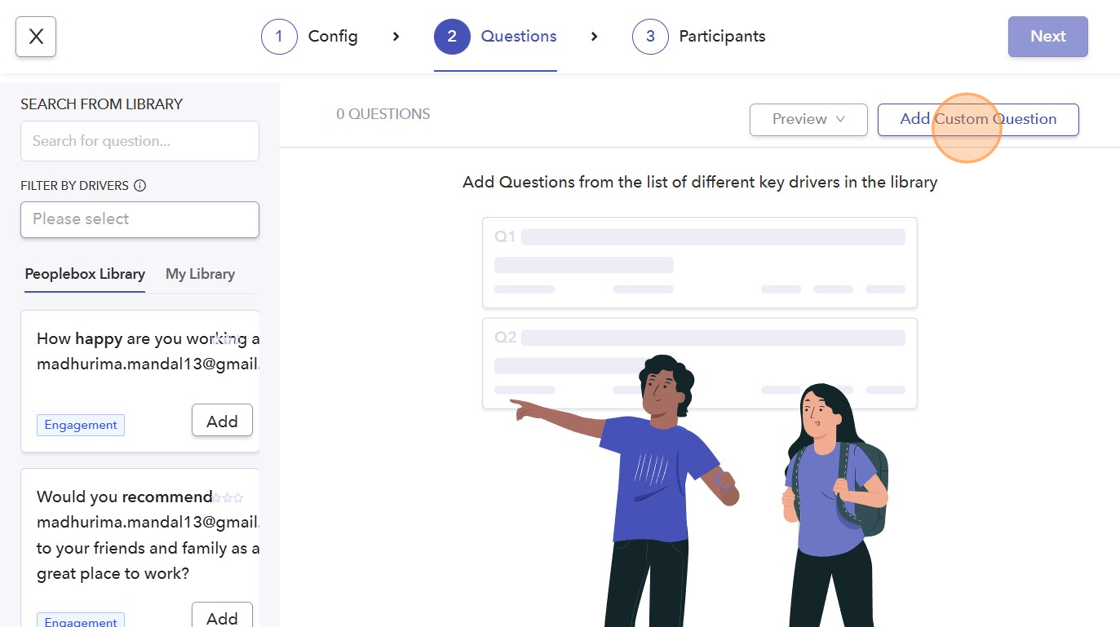
- Type your question in the given space. Select the type of question (5 scale rating or open text) and the driver/category. Then, click on "Add Question to Survey".
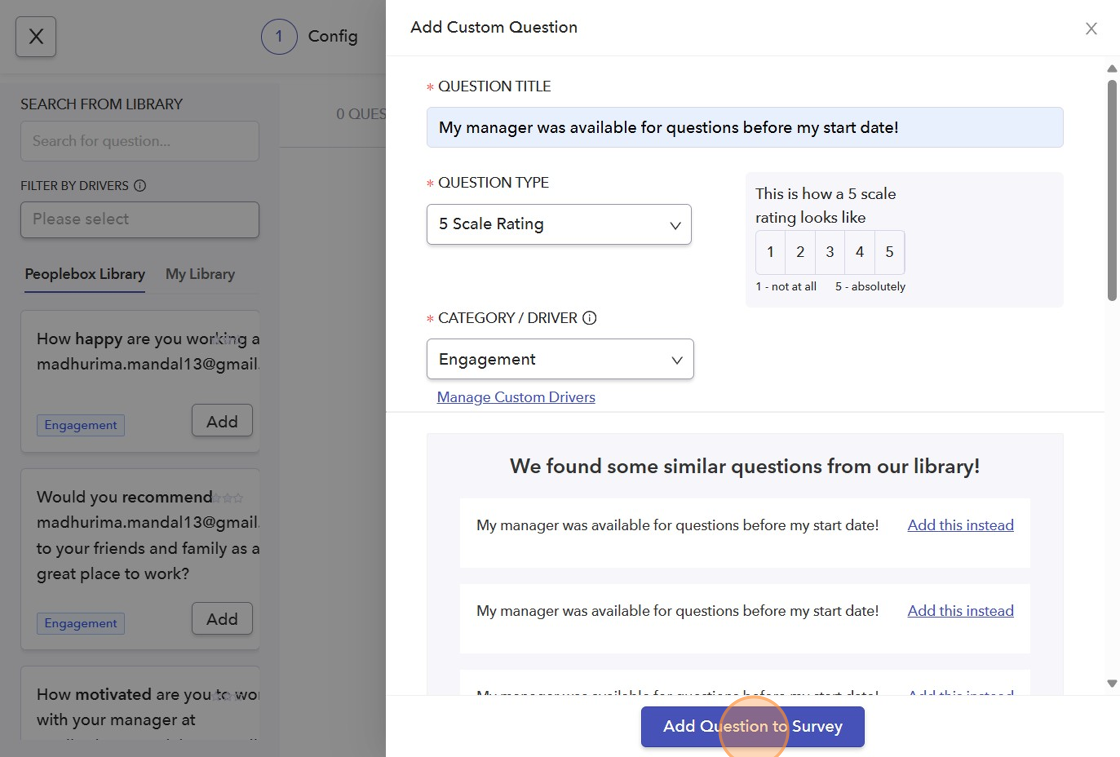
- Search for the participants you want to add to the survey using the search bar.
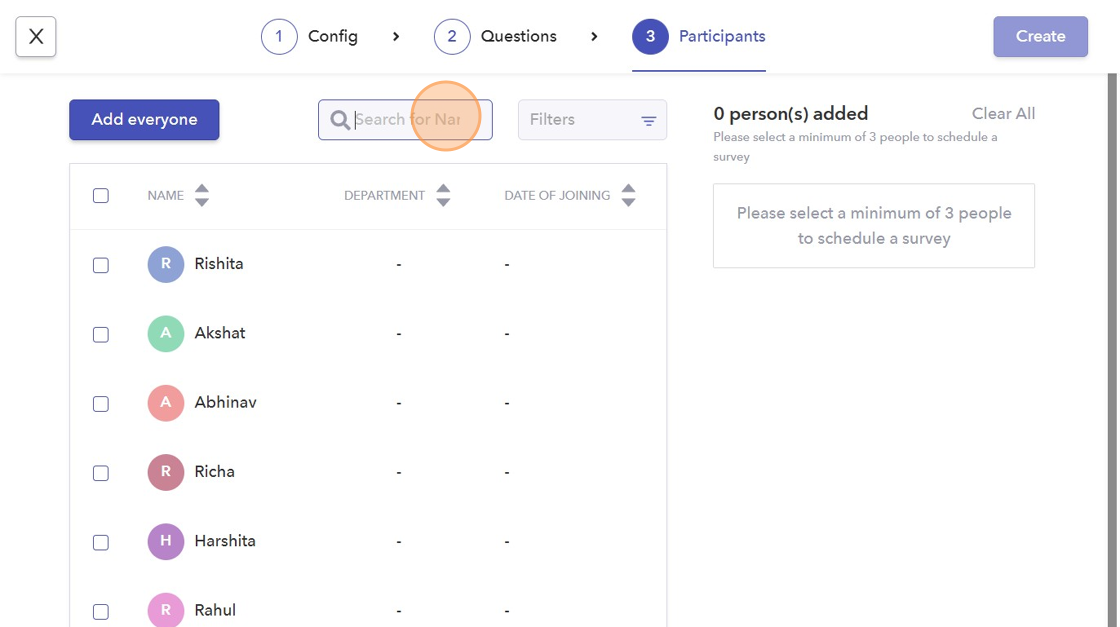
- After selecting the participants, click "Create".
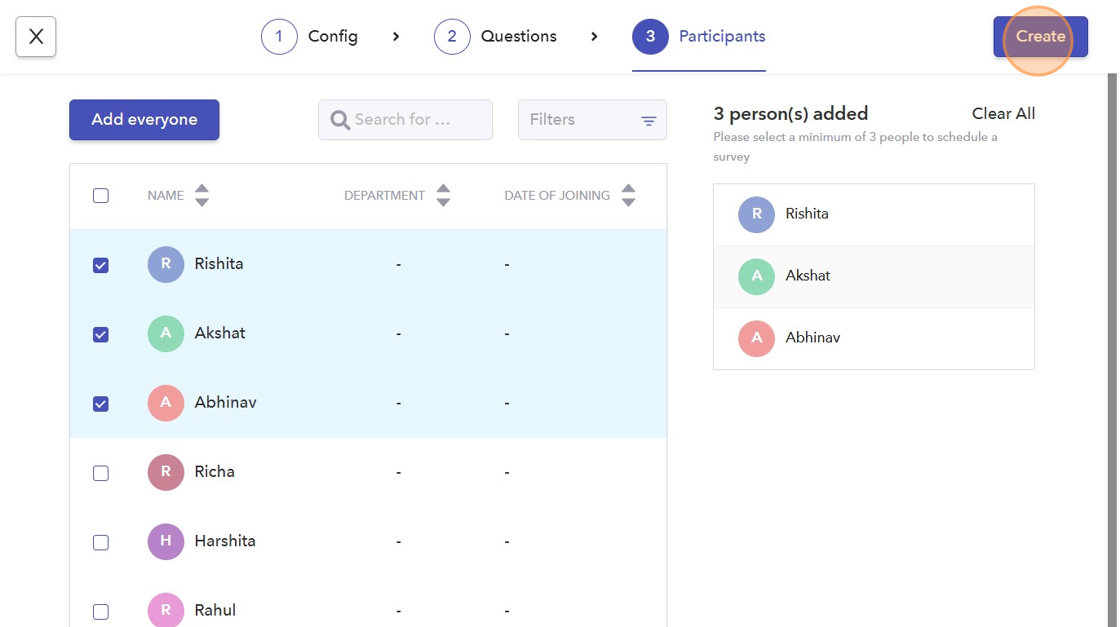
- Launch your survey to the participants by clicking the "Launch" button.
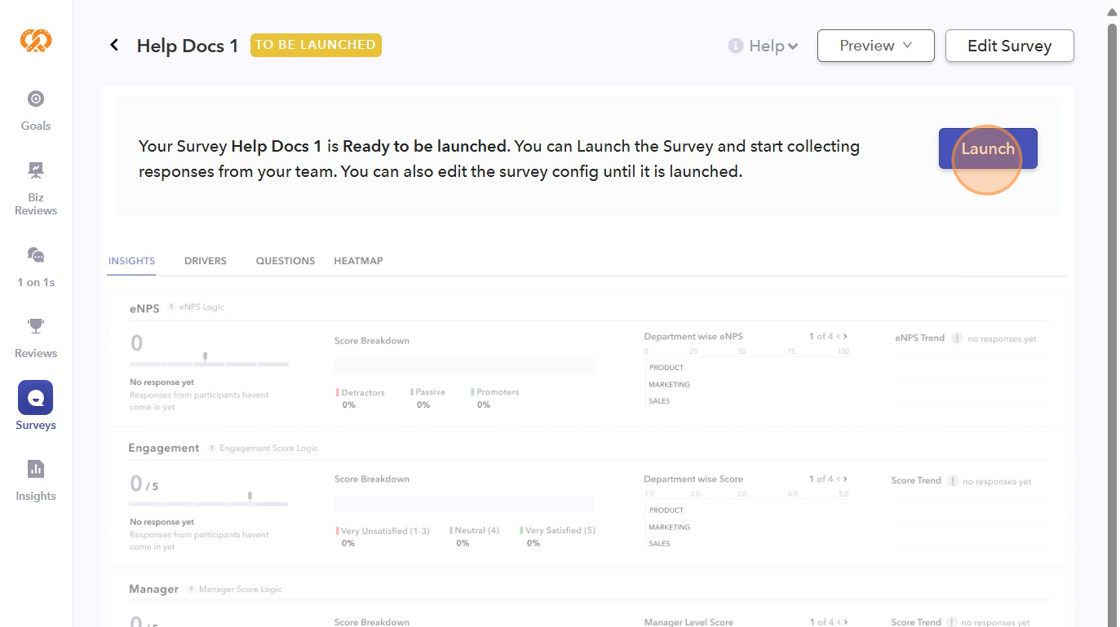
- Select a channel for launching the survey: "Slack" or "Email Notification". You have the option to customize your message as well.
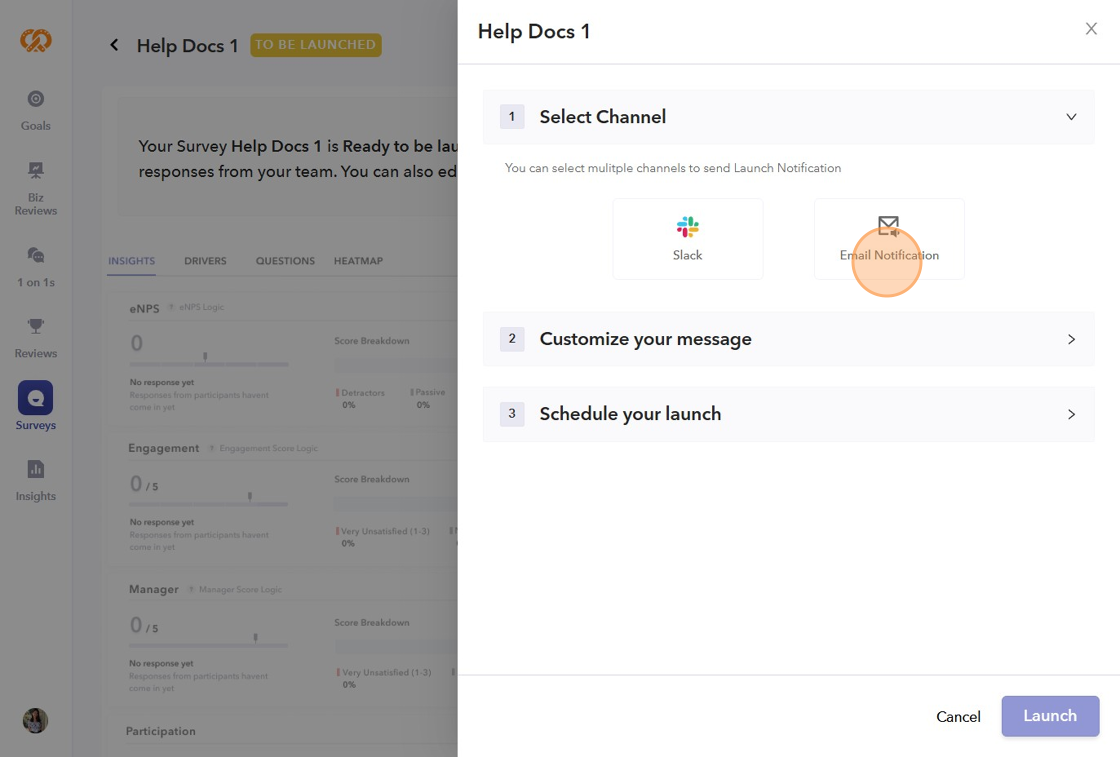
- You can launch the survey instantly or schedule it for a specific time and date.
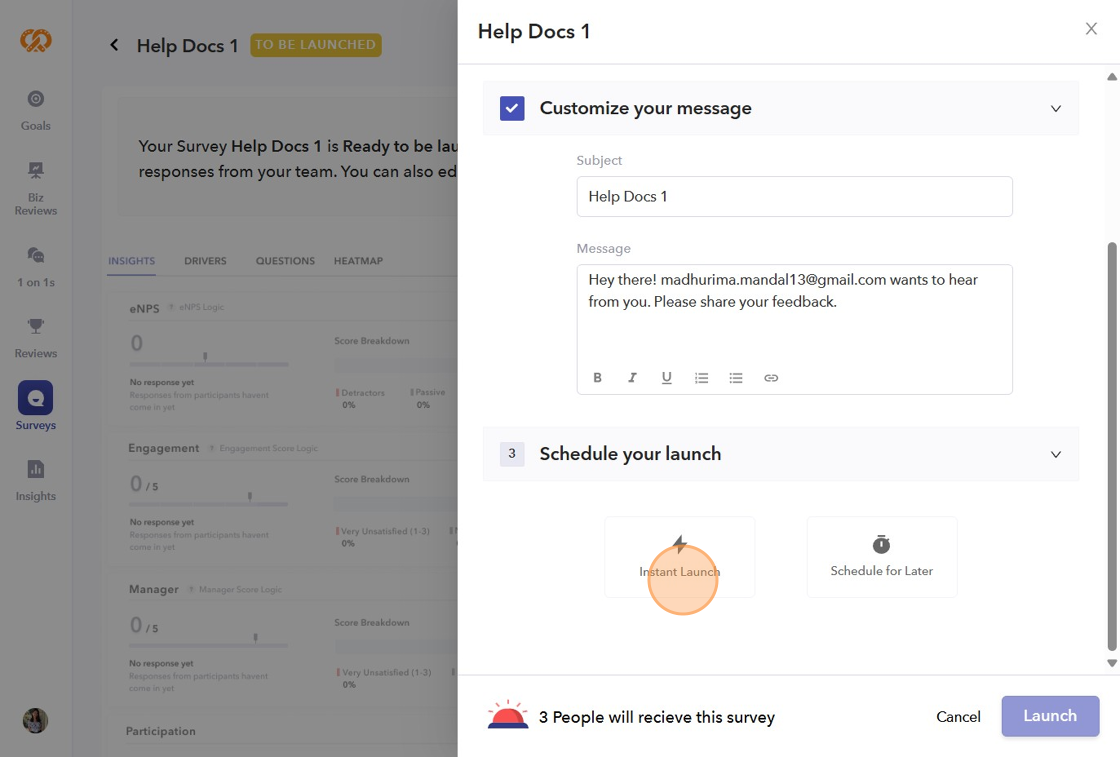
- Finally click "Launch".
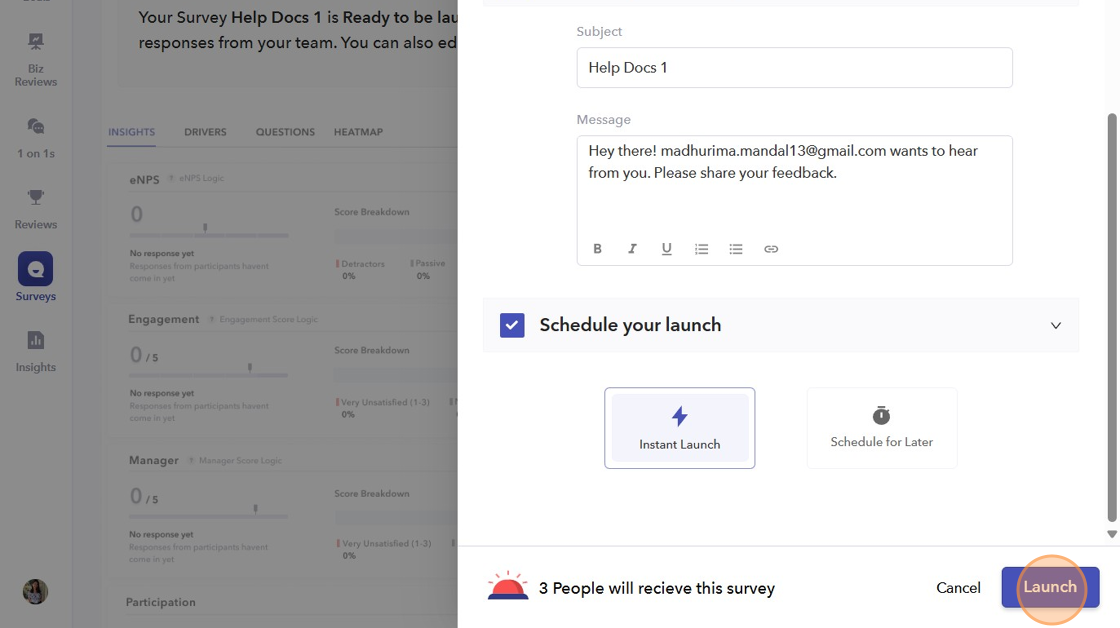
- Once the survey is launched, it will be live.