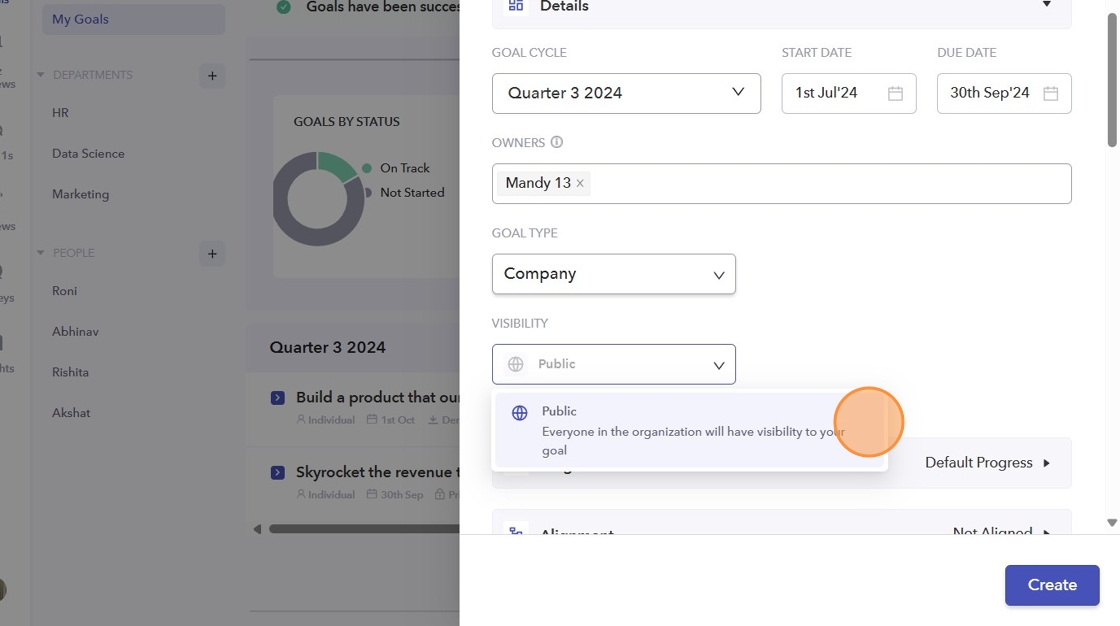- On the left sidebar of your dashboard, click on the "Goals" icon.
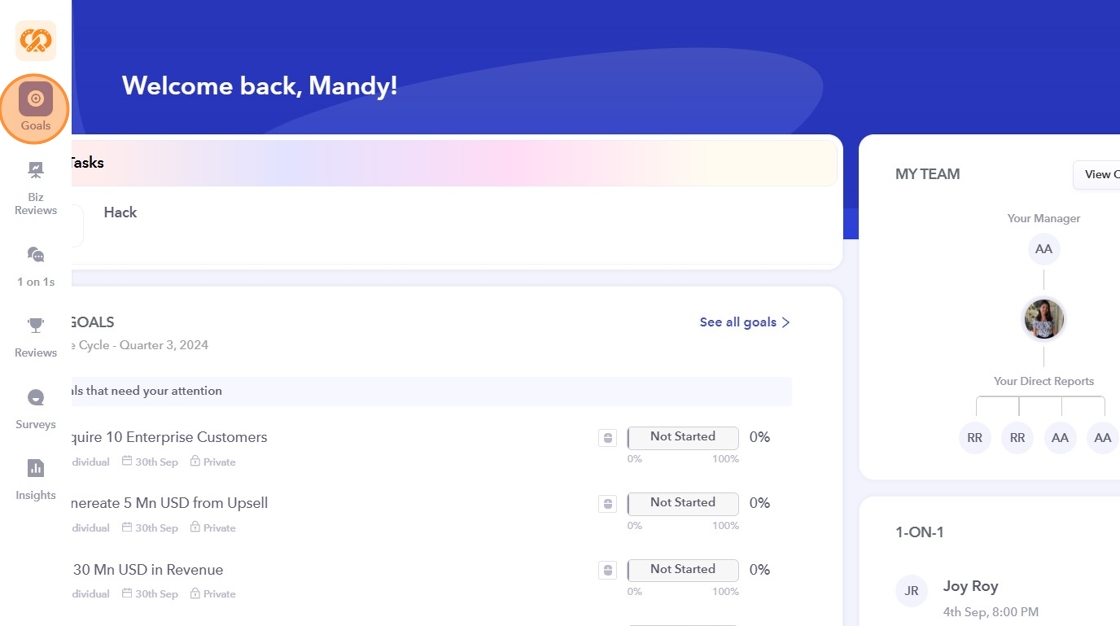
- To create a new goal, click on "Create Goal".
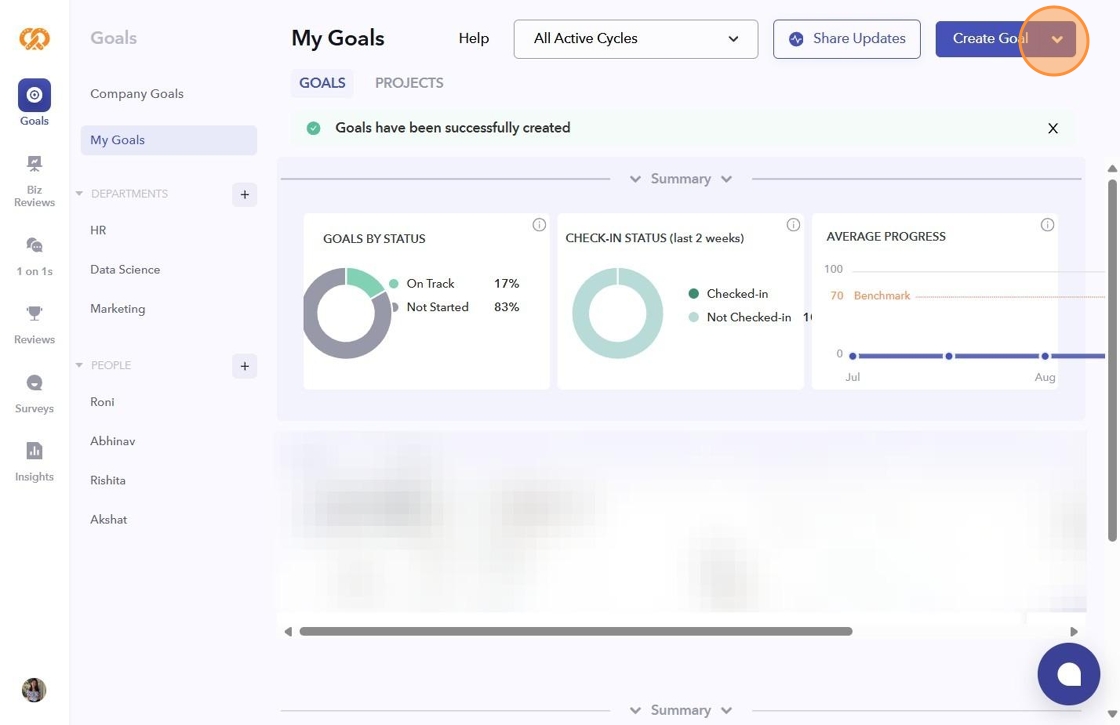
- Fill in your objective. You may select goals from the "Use Template" option as well.
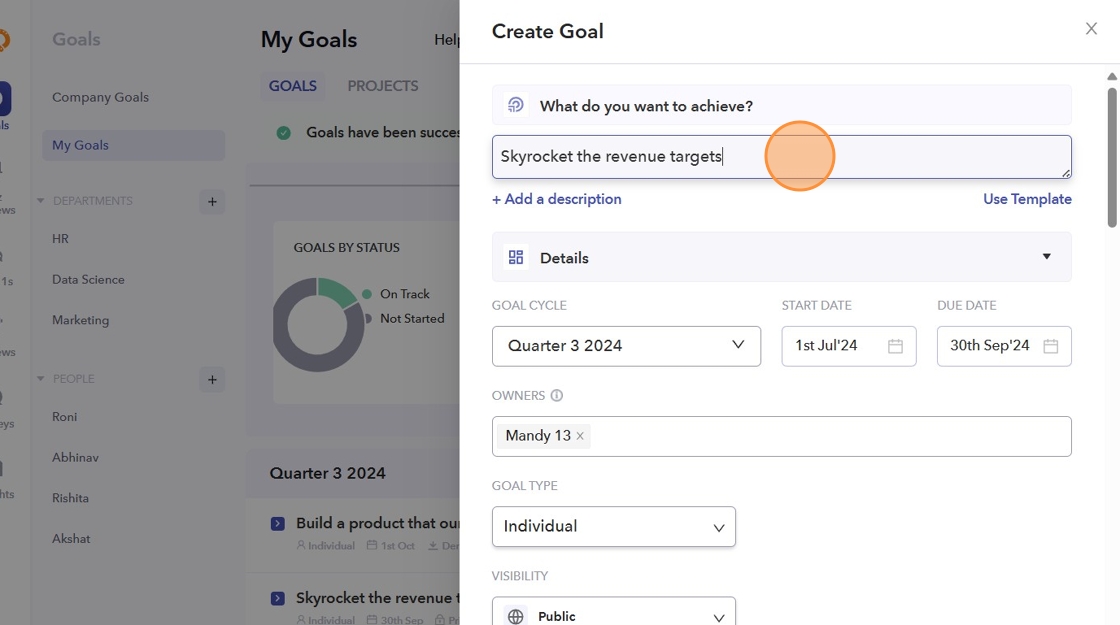
- You can keep the Goal title concise and add any related details in the "Goal Description" box.
Note: This is an optional field!
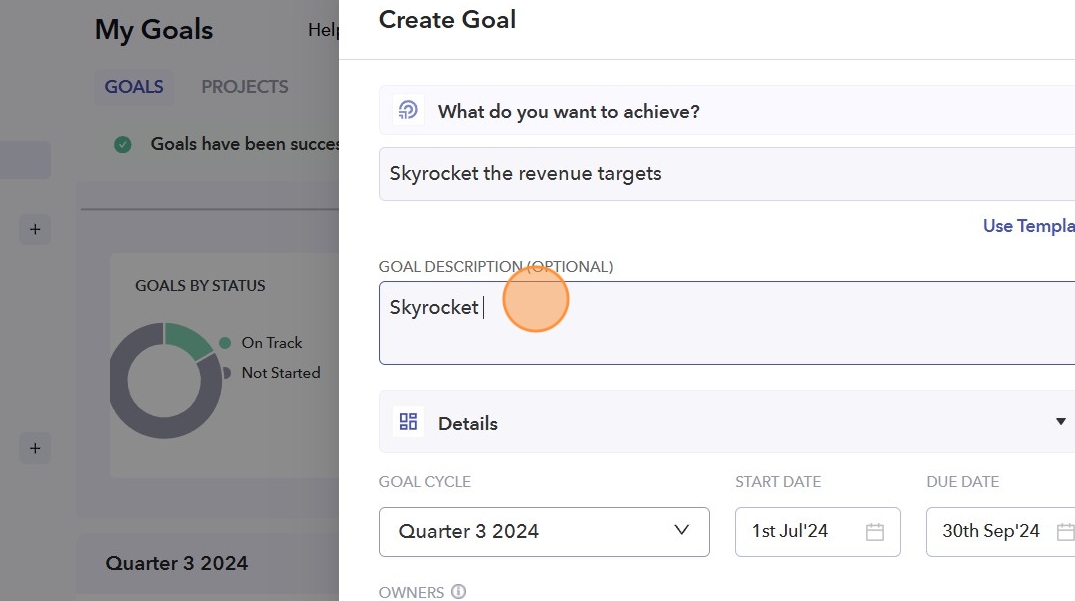
- Choose the cycle for which you are creating the goal. It should either be annual, or a Quarter Cycle. By default, the start and end dates will be based on the selected cycle, but you can change them if needed. The end date must fall within the chosen cycle.
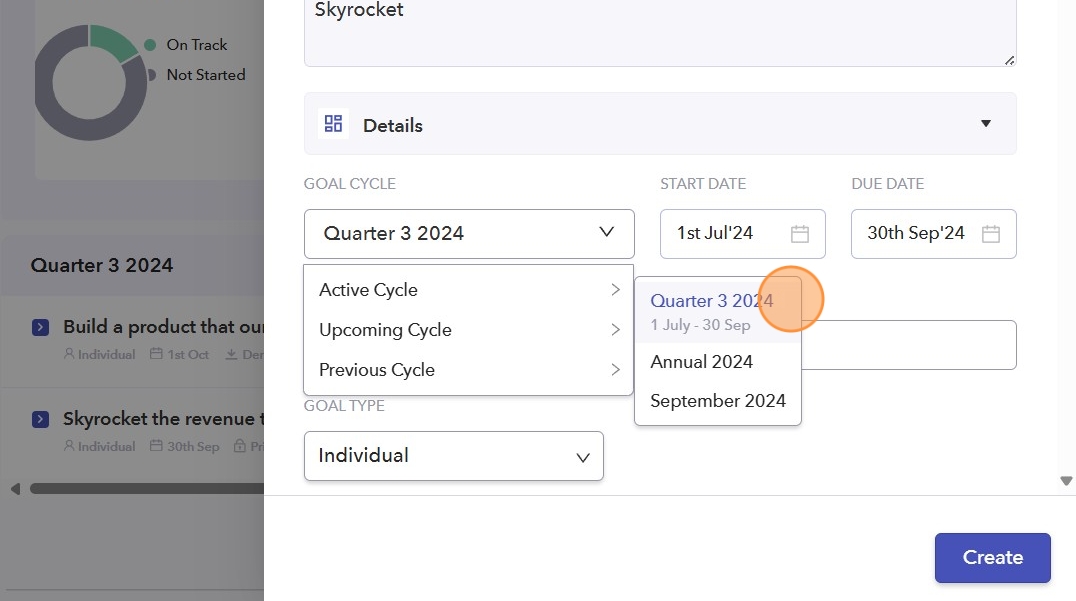
- Assign owners for the goals. It could be one person or multiple people sharing ownership of a single goal.
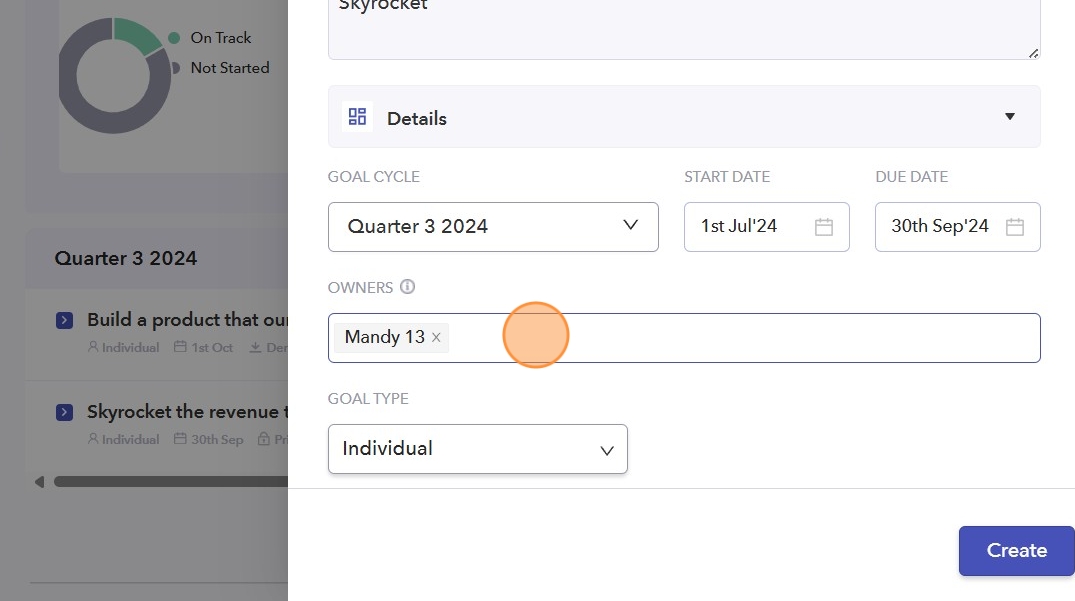
- Select and set the type of the goal to Company, Department, or Individual.
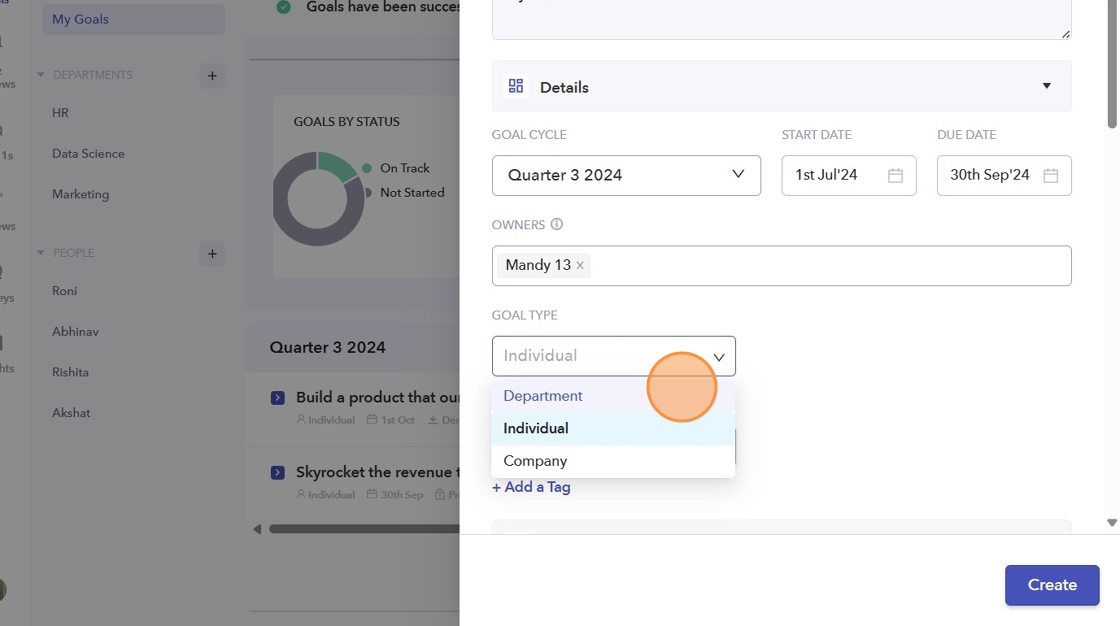
- If you select Department as the type of your goal, please choose the specific department the goal will be assigned to.
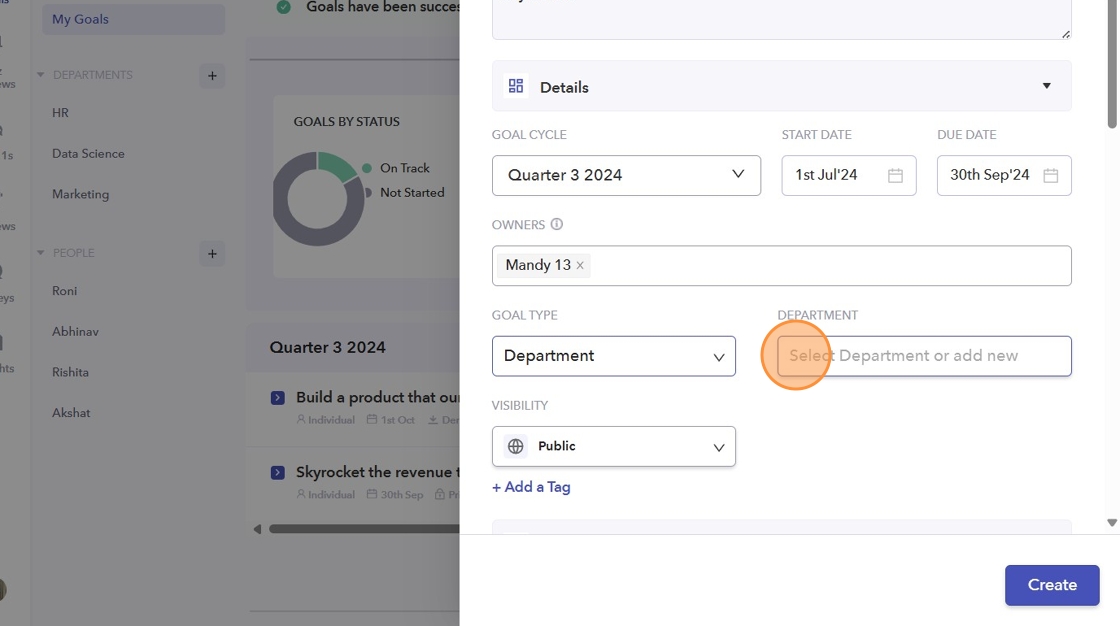
- You can also add departments.
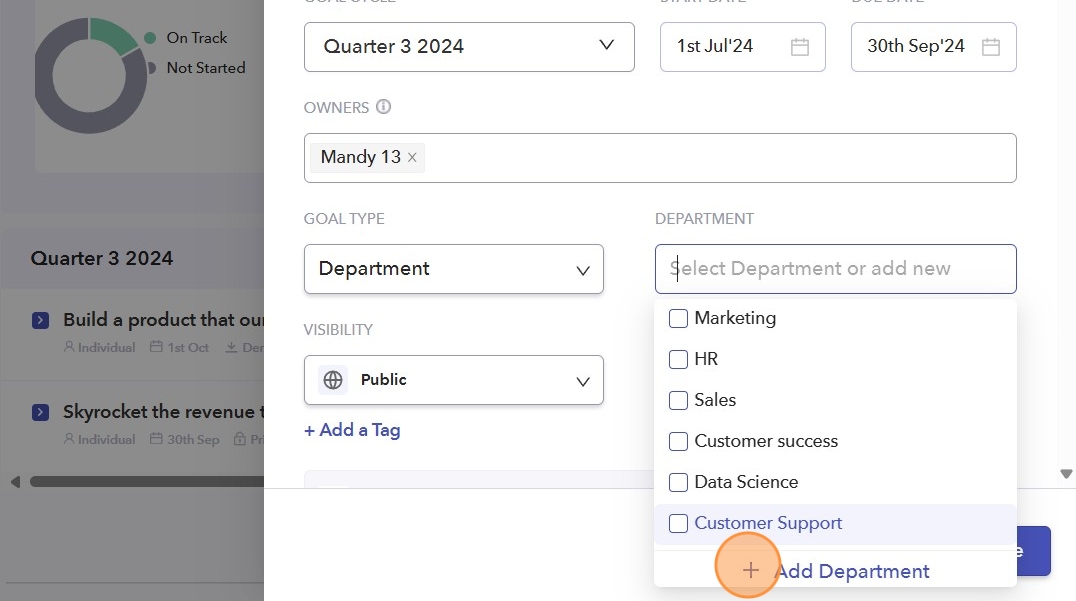
-
If you select "Department" as the type of your goal, the visibility of the goal can be either Public or Private.
Note:-
Public: Everyone in the organization will have visibility of your goal.
-
Private: Only creators, owners, managers of the departments, and admins will have visibility of your goal.
-
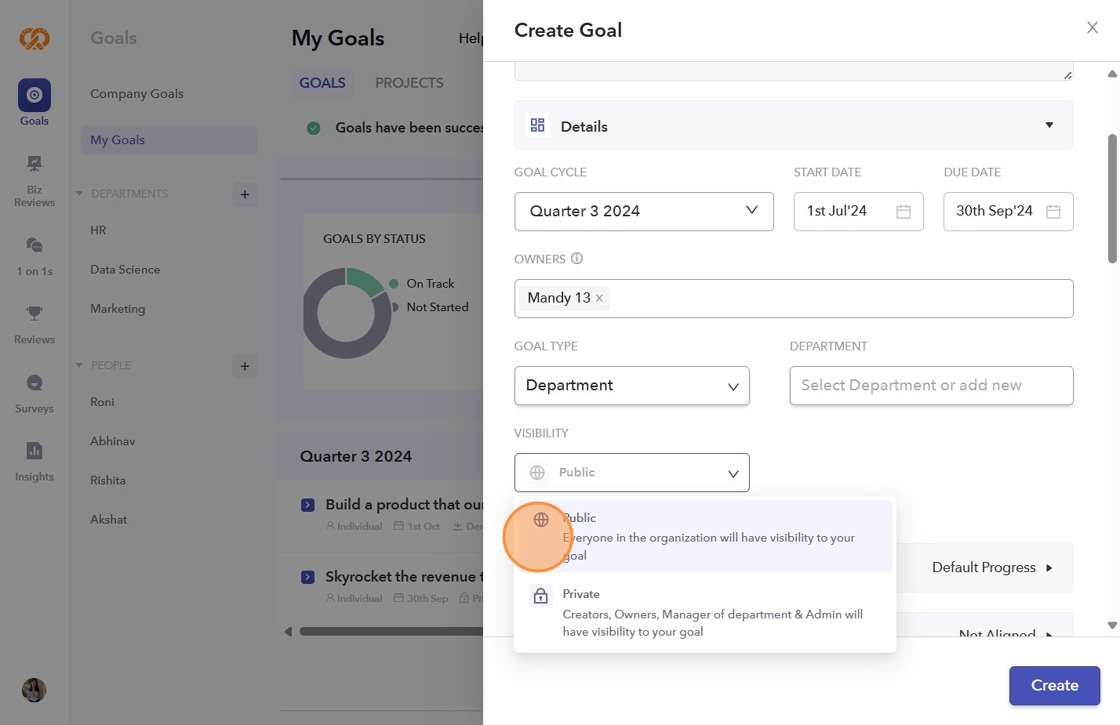
- Same thing is applicable to "Individual" goal type.
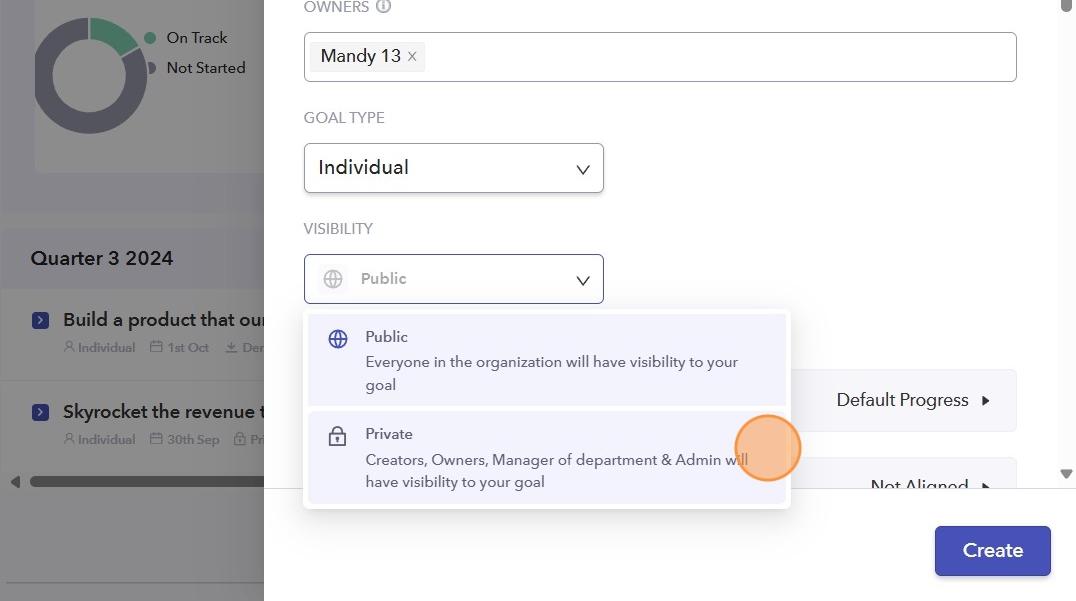
- But if you select "Company" as the type of your goal, the visibility of the goal will always be either Public.