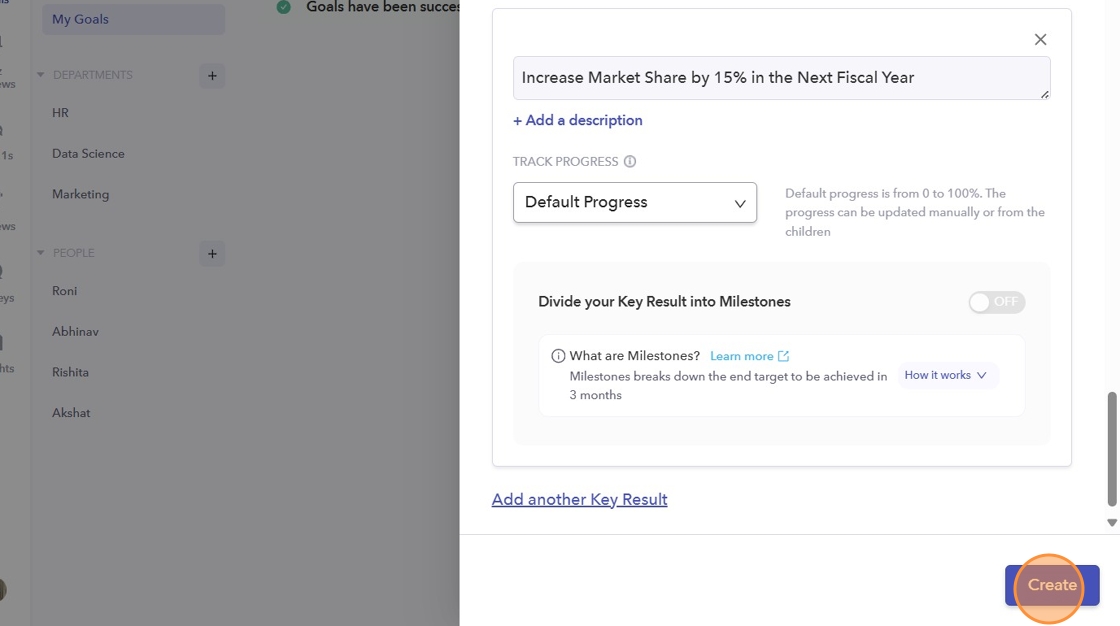- On the left sidebar of your dashboard, click on the "Goals" icon.
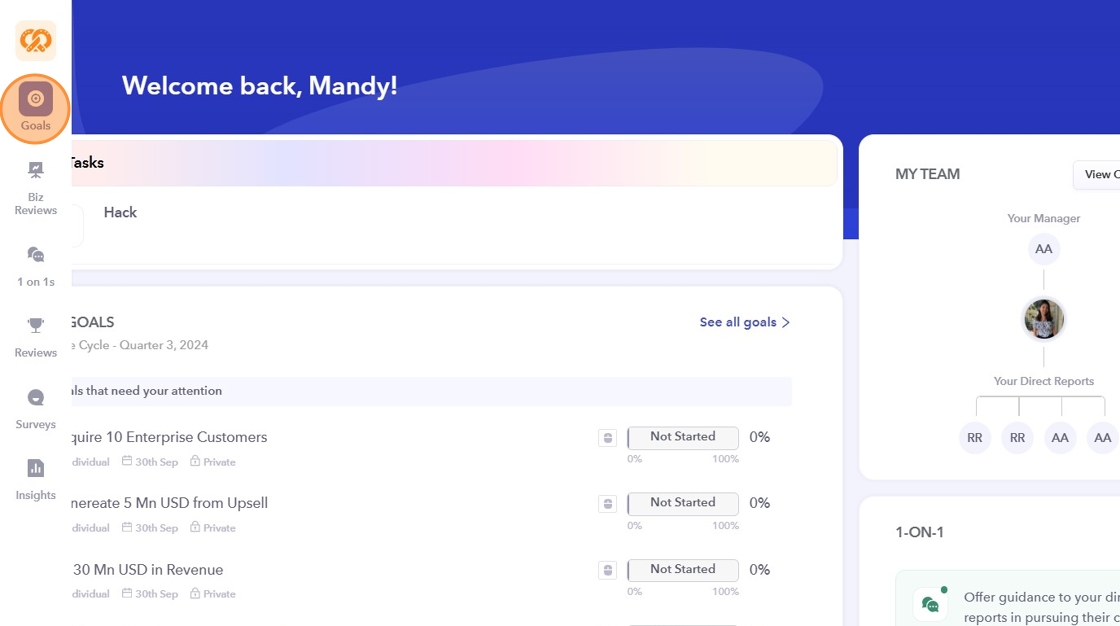
- To create a new goal, click on "Create Goal".
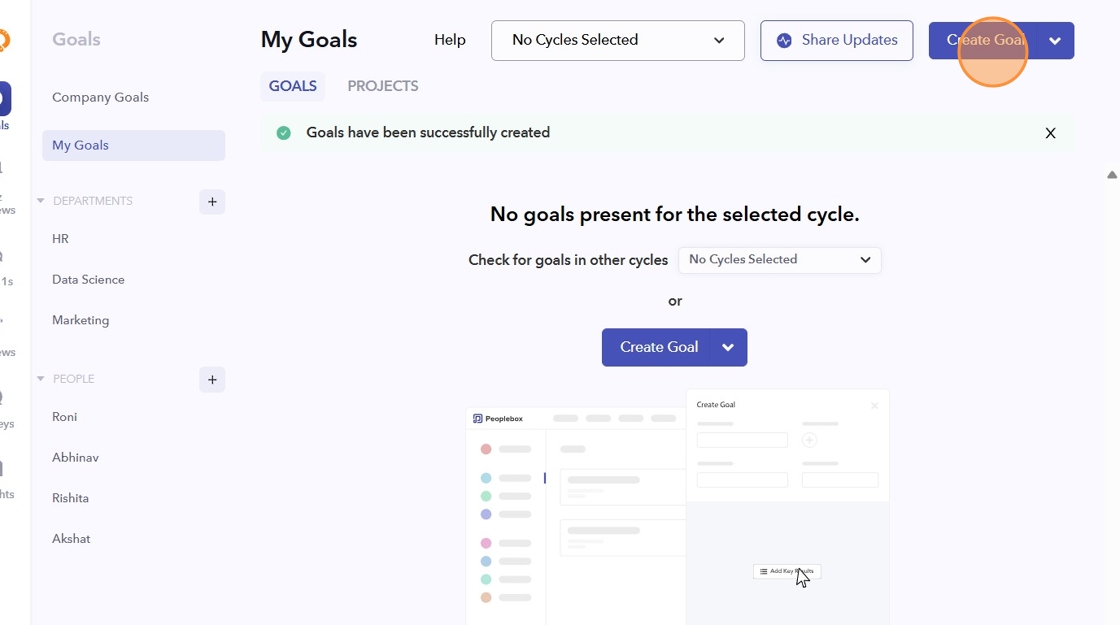
- Fill in your objective. You may select goals from the "Use Template" option as well.
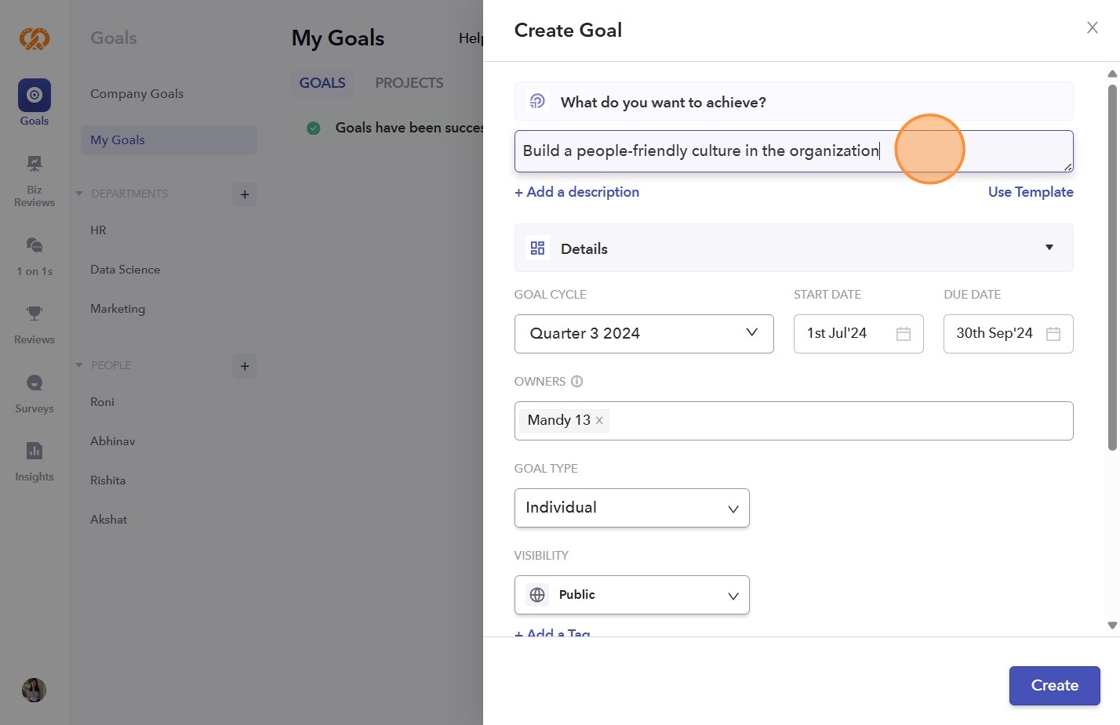
- You can keep the Goal title concise and add any related details in the "Goal Description" box.
Note: This is an optional field!
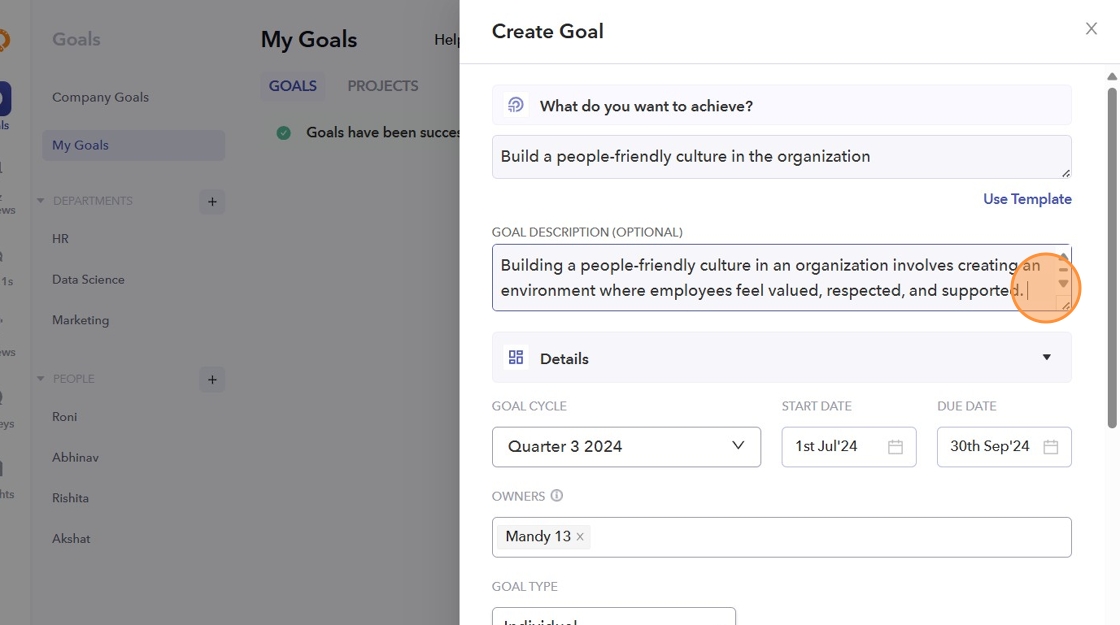
- Choose the cycle for which you are creating the goal. It should either be annual, or a Quarter Cycle. By default, the start and end dates will be based on the selected cycle, but you can change them if needed. The end date must fall within the chosen cycle.
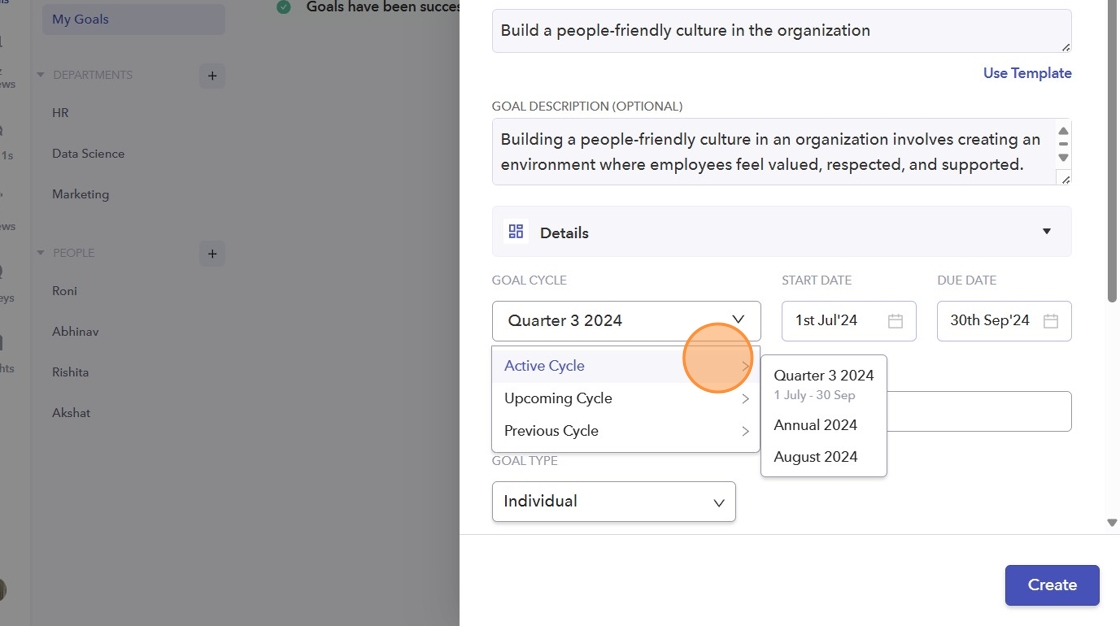
- Assign owners for the goals. It could be one person or multiple people sharing ownership of a single goal.
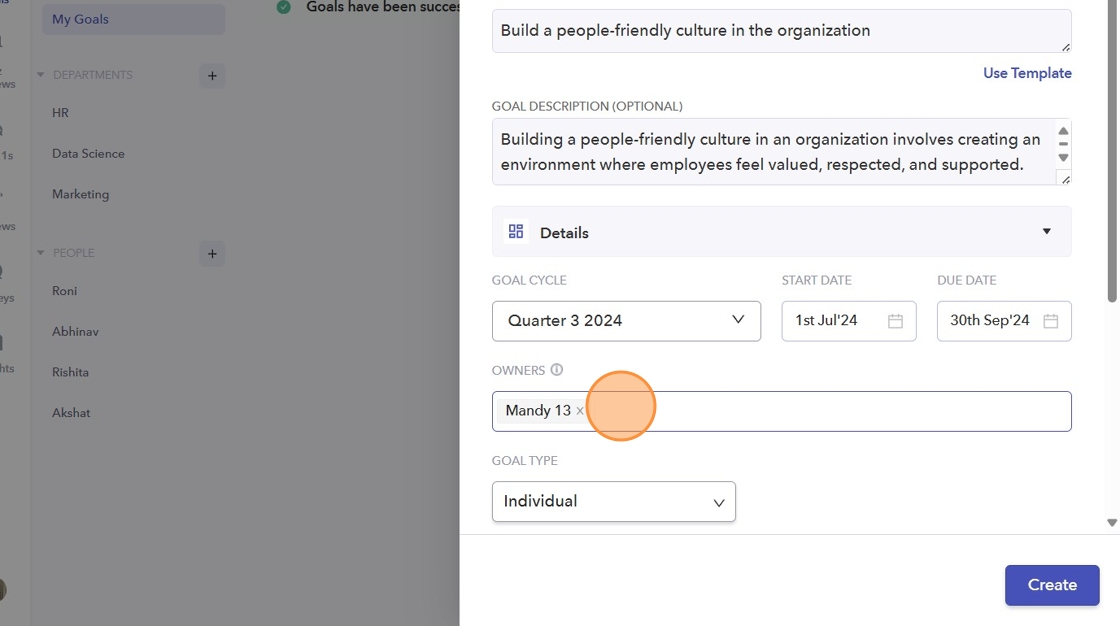
- Select and set the scope of the goal to Company, Department, or Individual. If you select Department as the scope of your goal, please choose the specific department the goal will be assigned to.
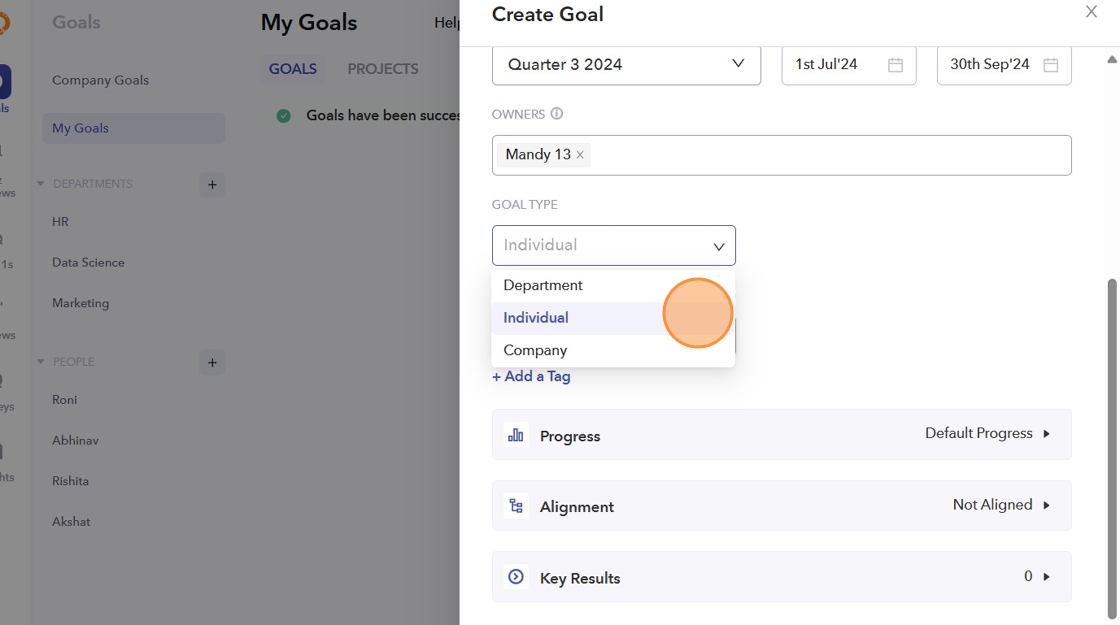
- You can decide if you want your individual and department goals to be public or private. Company goals will always be public.
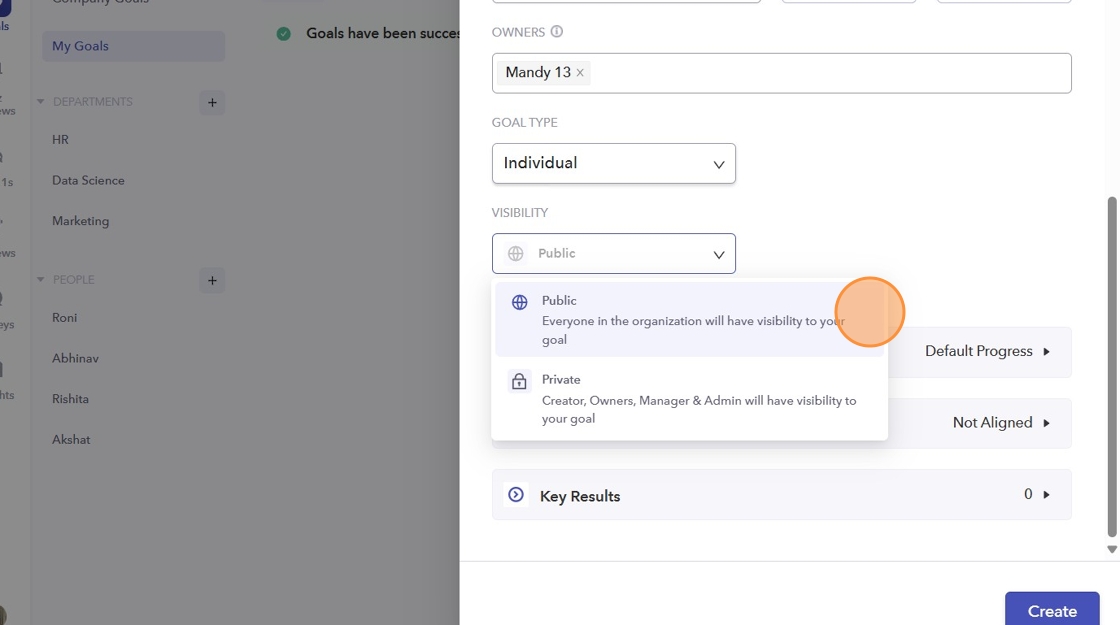
- Choose how you'd like to track the progress:
Number: Useful for goals with a specific numerical target.
Dollar/Indian Rupee/Euro: Goals measured in currency.
Custom Percent: You can track any percentage value.
Note: Only the above-mentioned Progress types can be used for Milestone Goals. Default Progress and Binary are not supported.
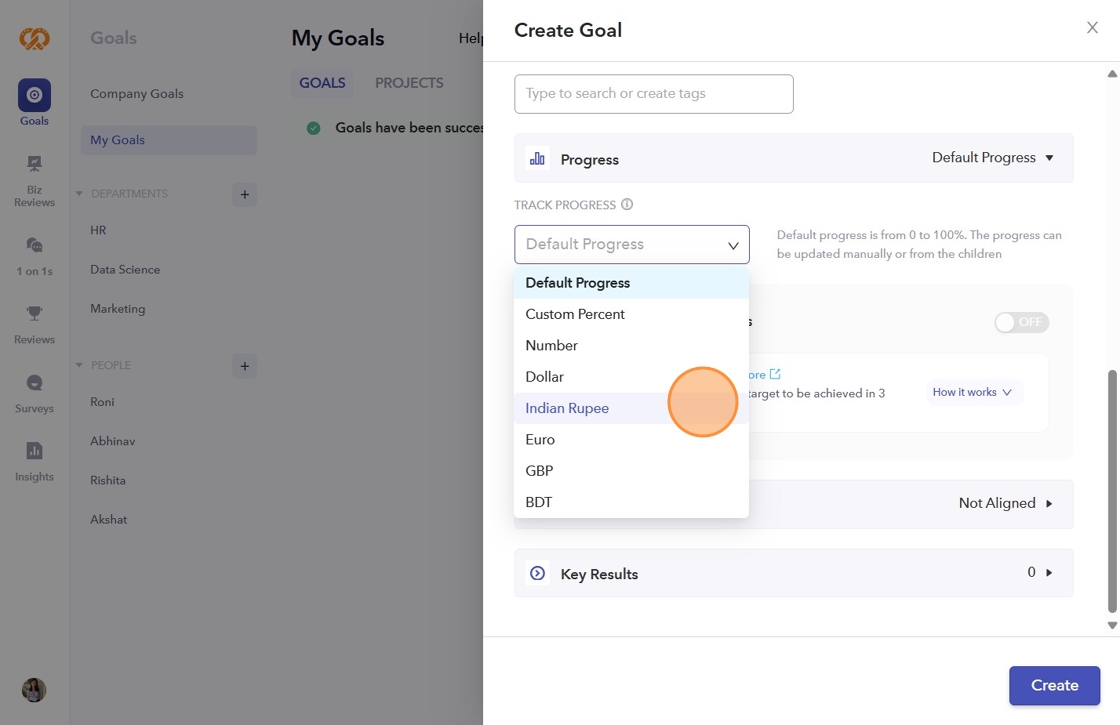
- Set the Start and the End value for the goal.
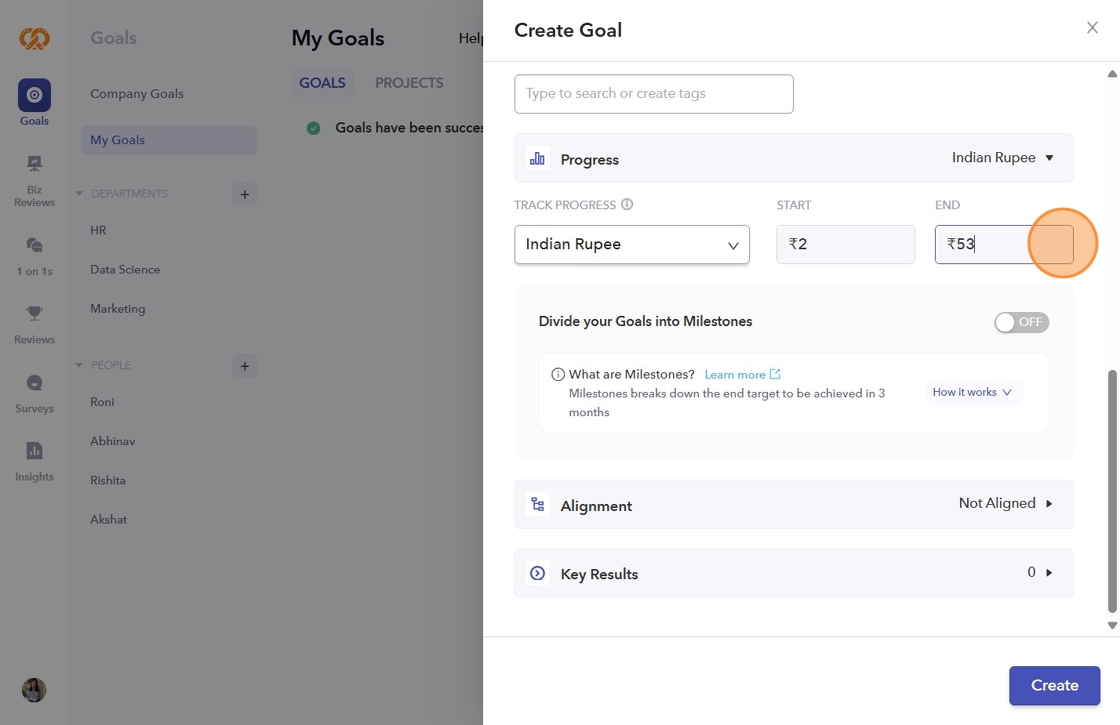
- Click on the below button to divide your goals into Milestones.
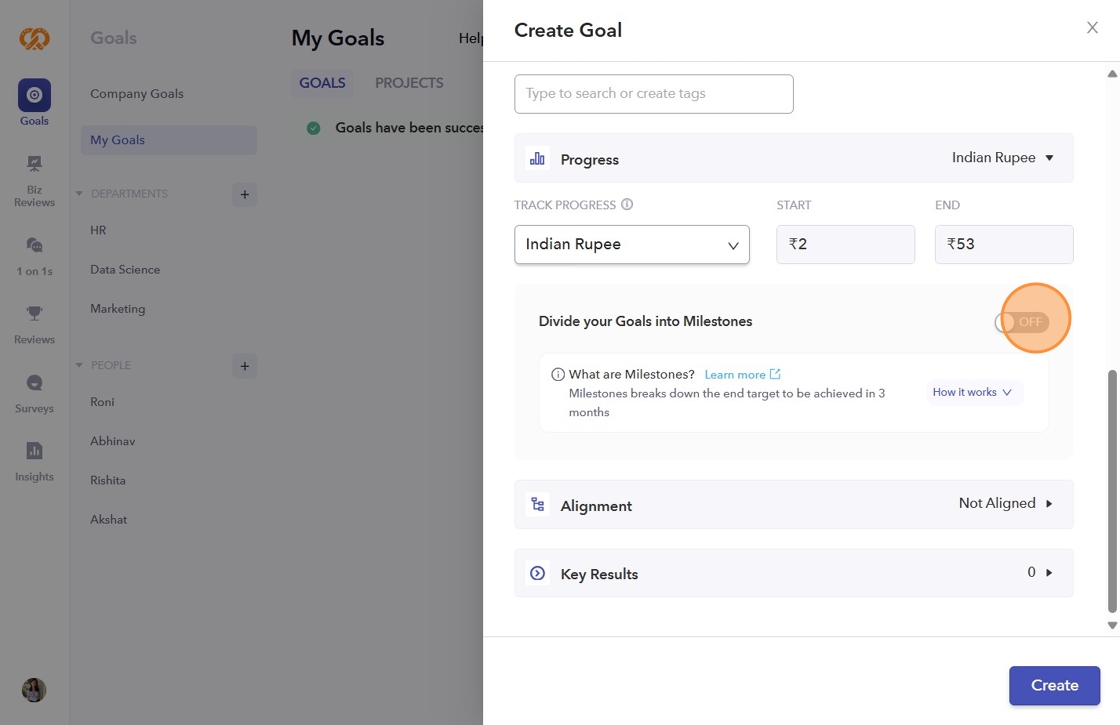
- If you choose the Quarterly goal cycle, the goal will be divided in 3 monthly milestones.
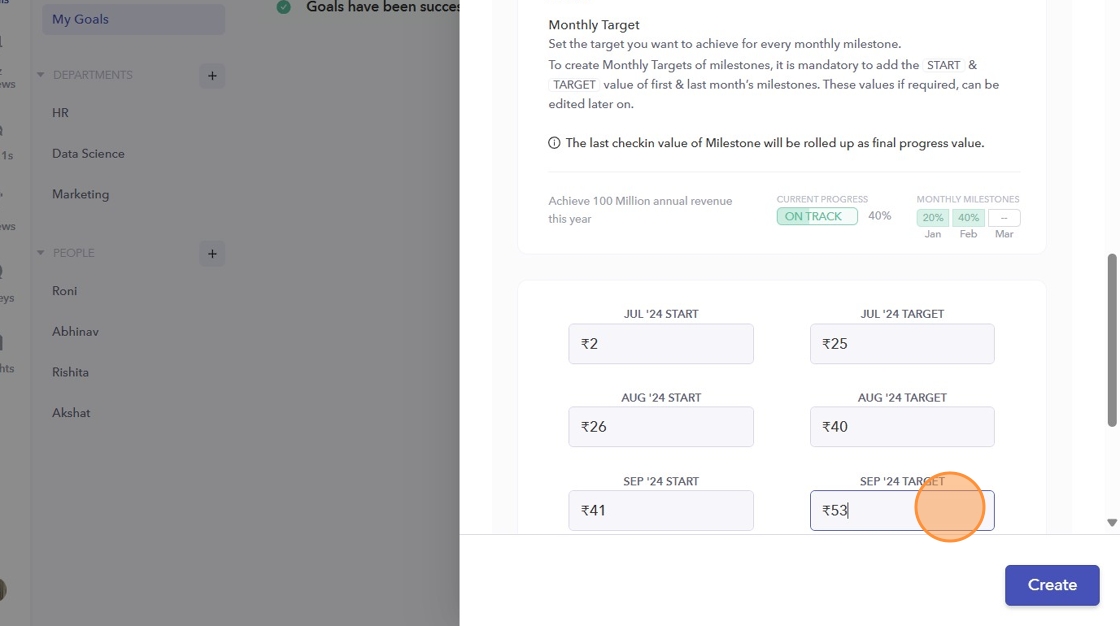
- If you choose the Annual goal cycle, then you have a choice to break it down either into Quarterly or Monthly Milestones.
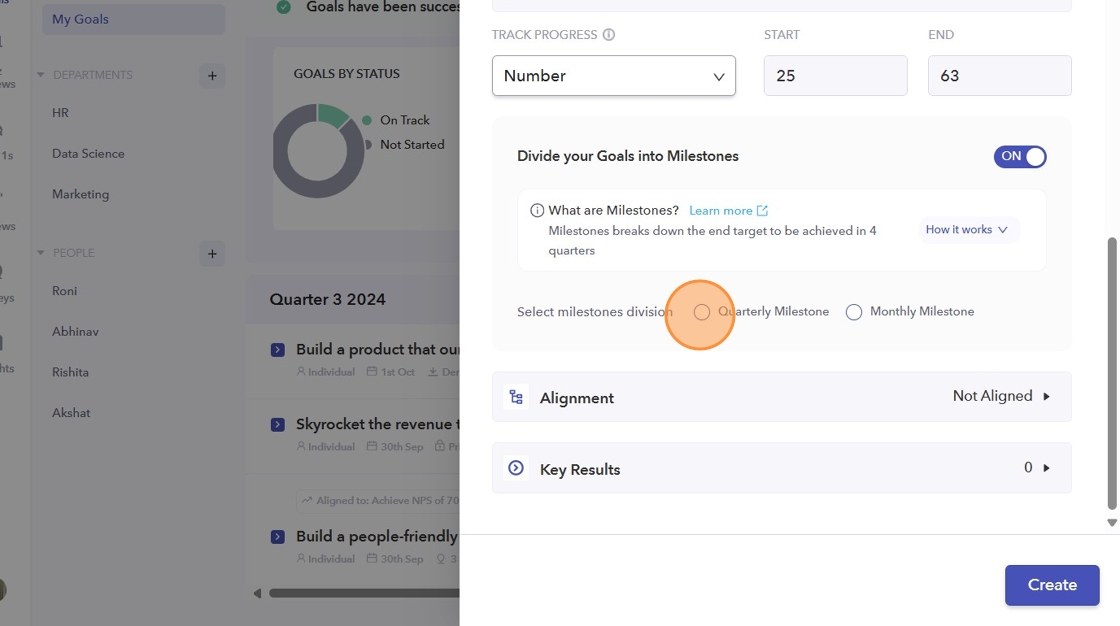
- In the "Quarterly Milestone" option, you can set targets for each quarter.
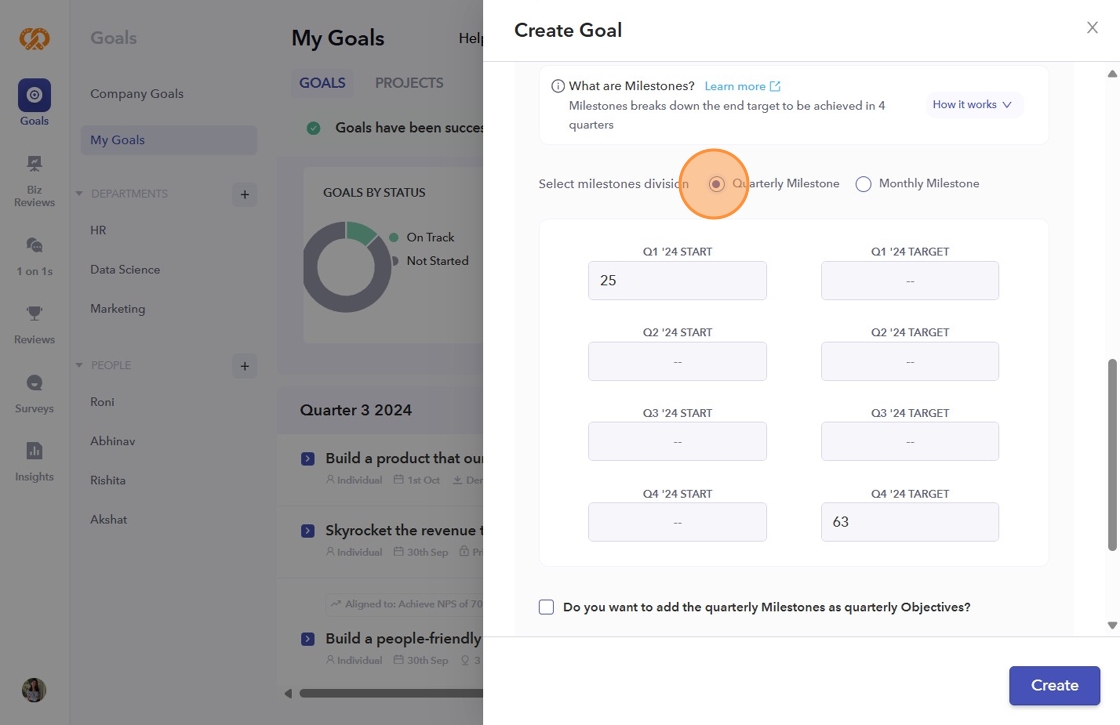
- In "Monthly Milestone", the goal will be divided into 12 months.
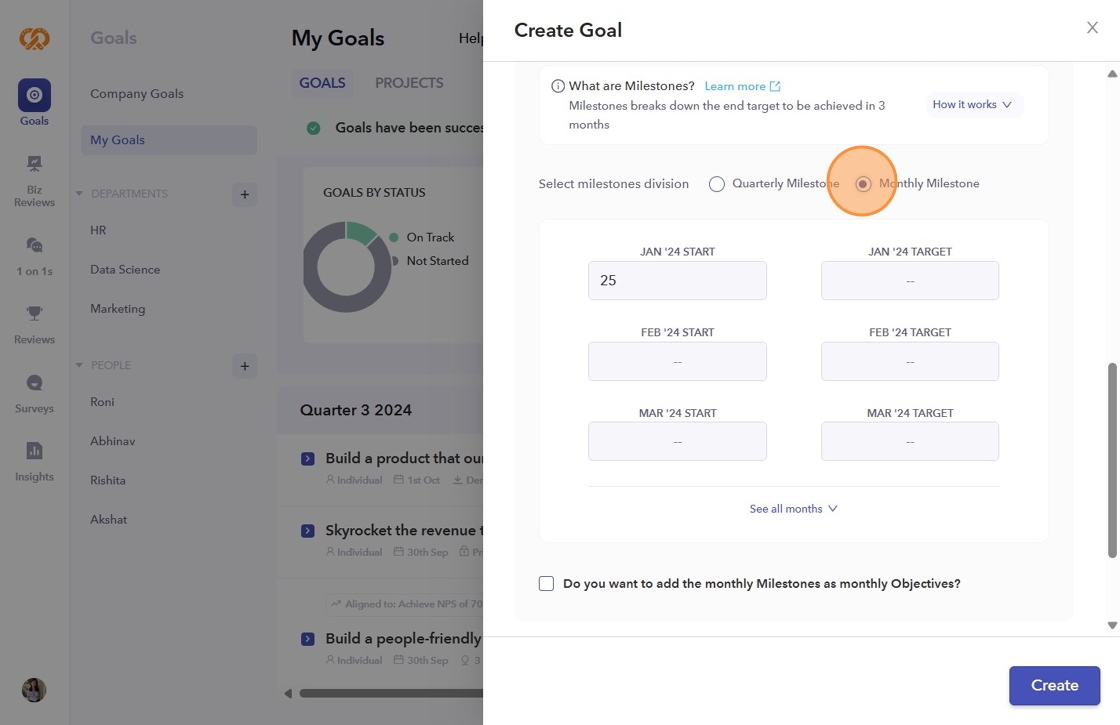
- You can also add the milestones as Monthly/Quarterly objectives.
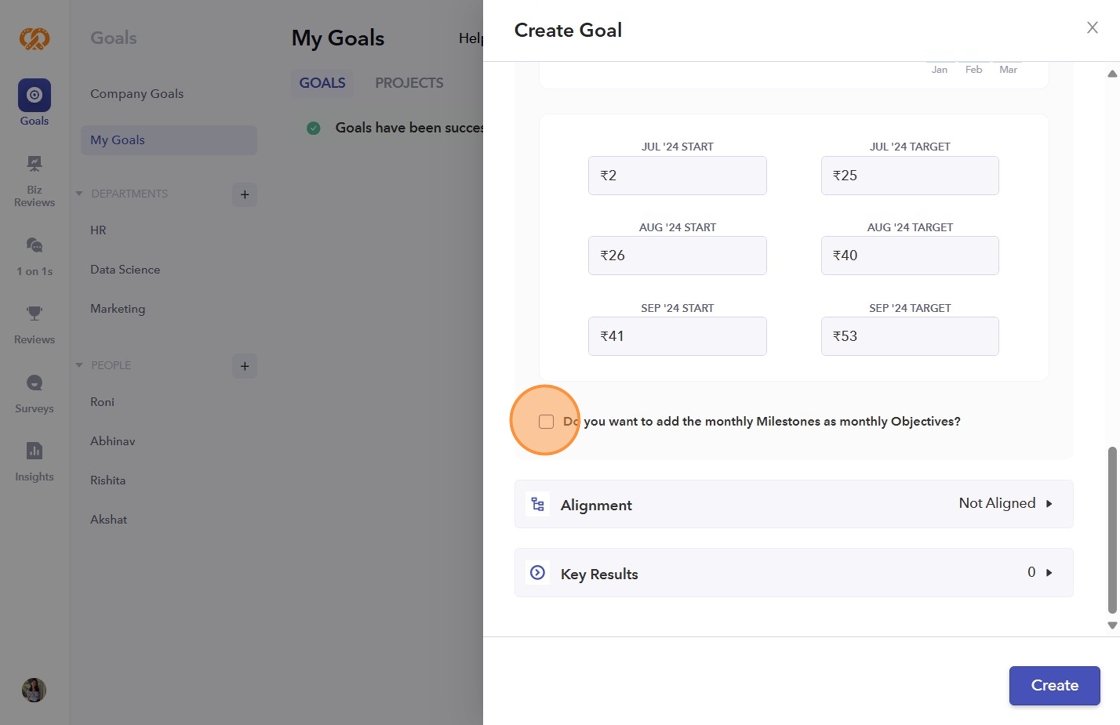
- Finally, click "Create," and your goals with key results will be successfully created.