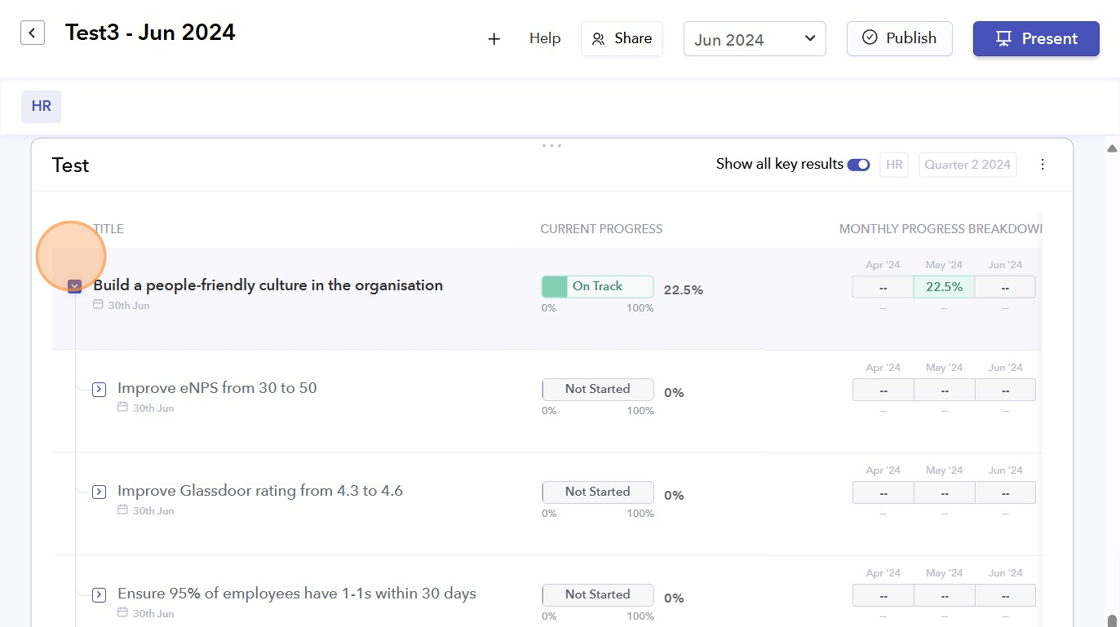- On the left sidebar of your dashboard, click on the "Biz Reviews" icon.
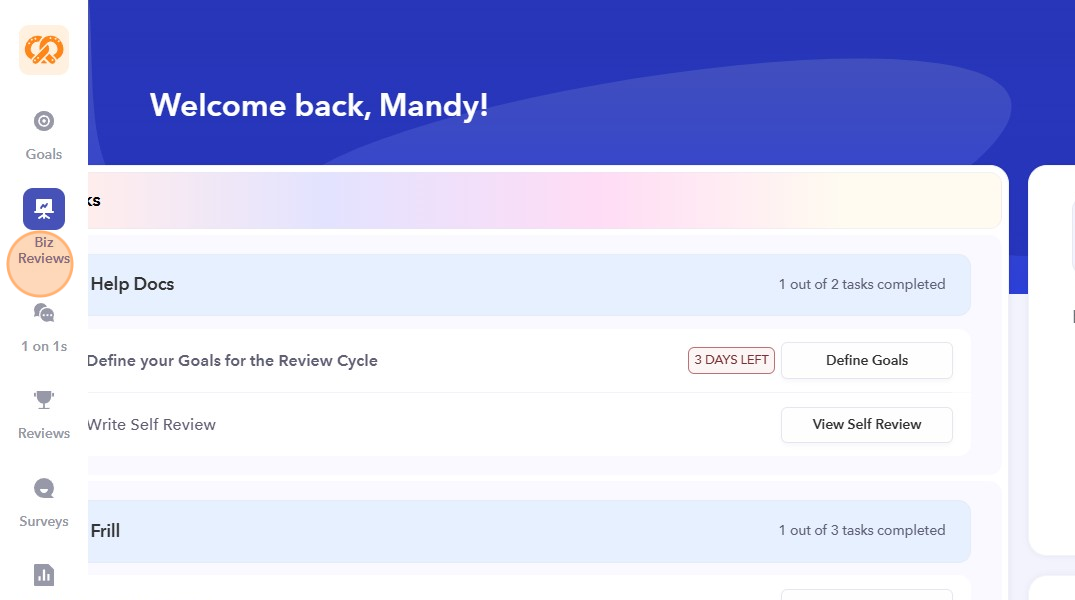
- Select the Biz Review that you want to work on.
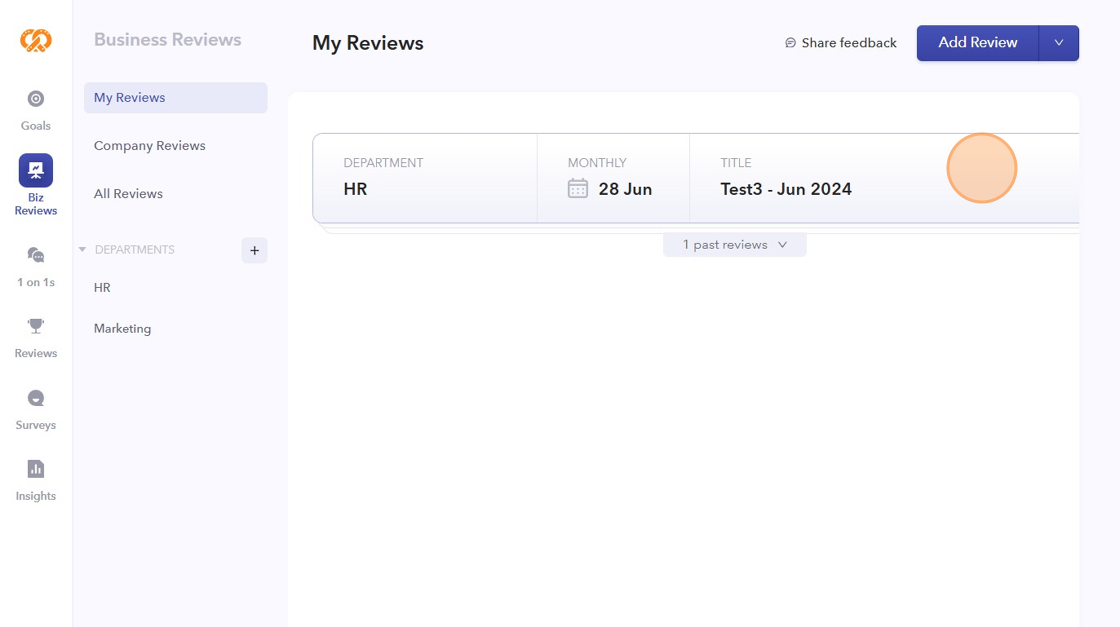
- Click "+" to display all the panels/cards that you can add to the Biz Review.
Note: This will only be visible in business reviews where the layout is editable, and the review is not published or closed
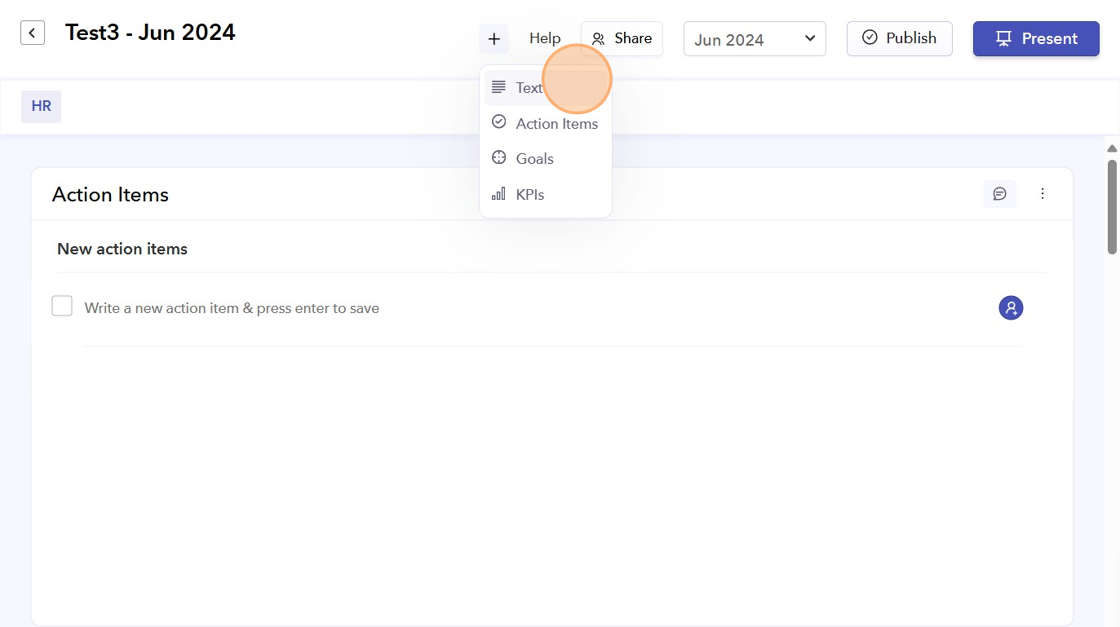
- After adding the text card, you can add a title.

- You can delete the Text Card by clicking the three vertical dots and selecting "Delete".
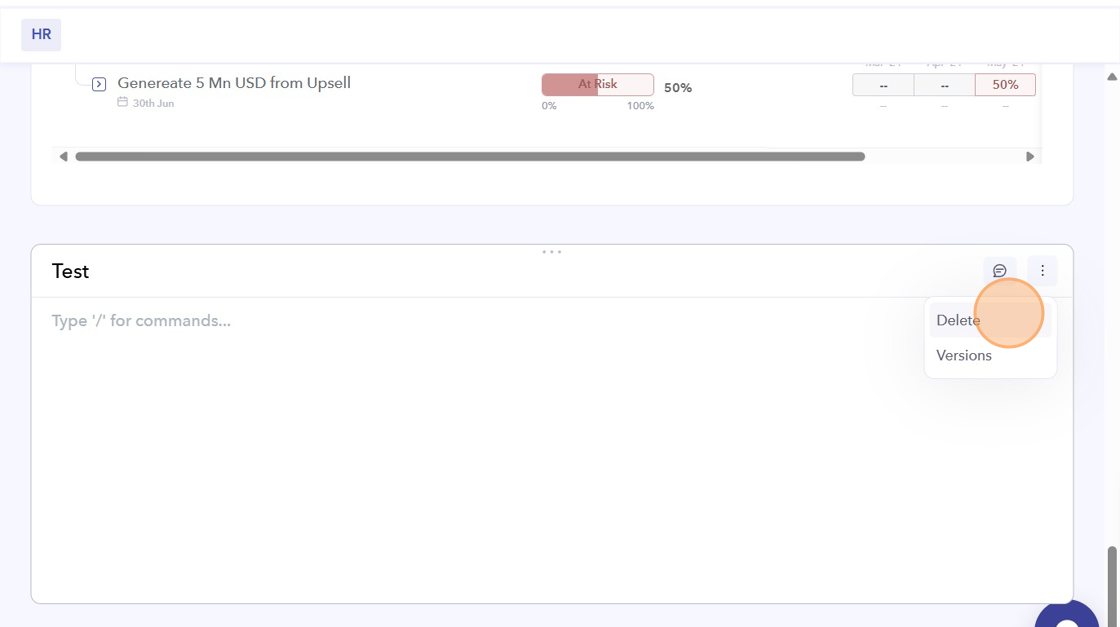
- You can add Action Items card to the Biz Reviews. You can note down all the action items from your meeting and assign them to their relevant owners.

- You can add Goals card to the Biz Review.
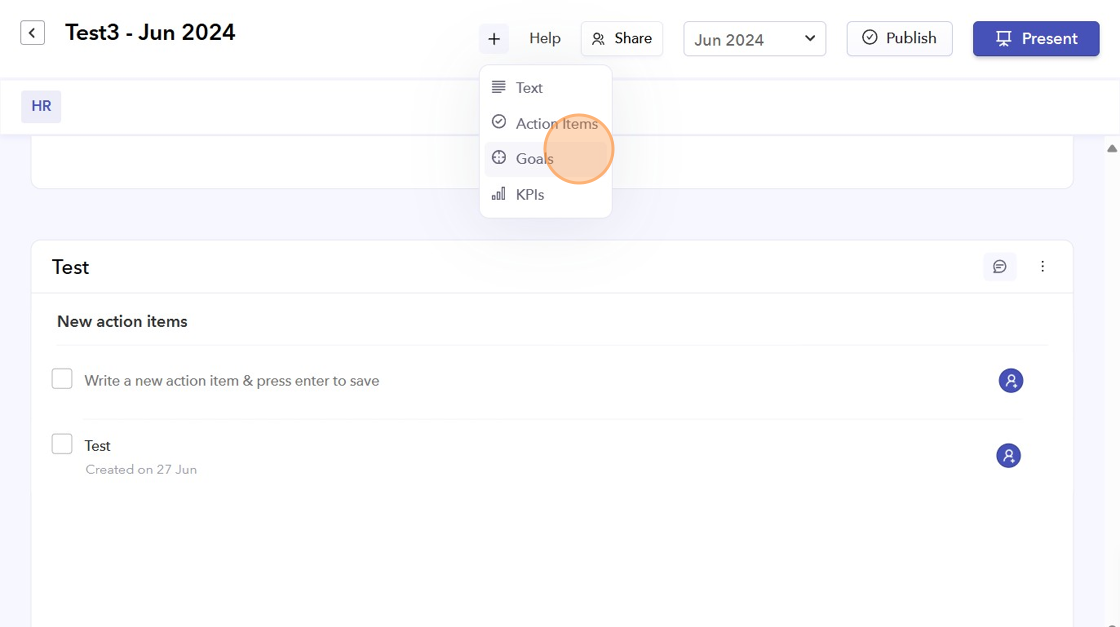
- You can change the Title of the Goals card, select the goal type (Department/Company) and Goal cycle, then click "Add".

- All the goals from the selected cycle will be pulled into the Biz Review.