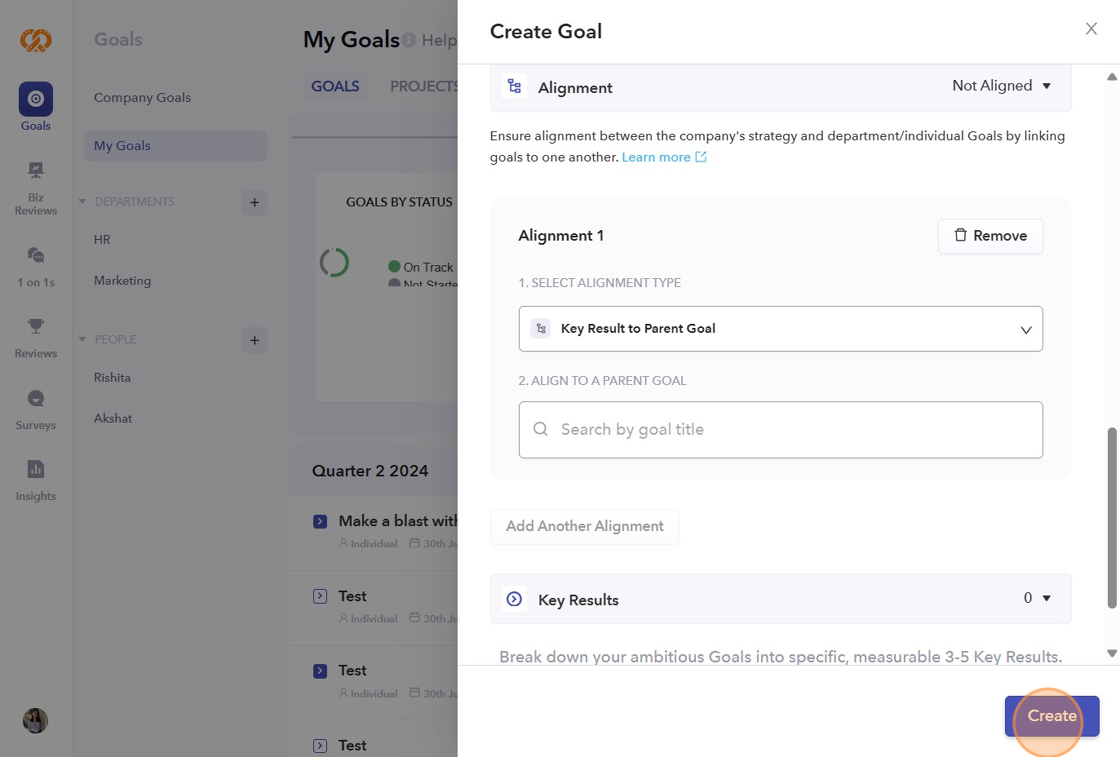- On the left sidebar of your dashboard, click on the "Goals" icon.
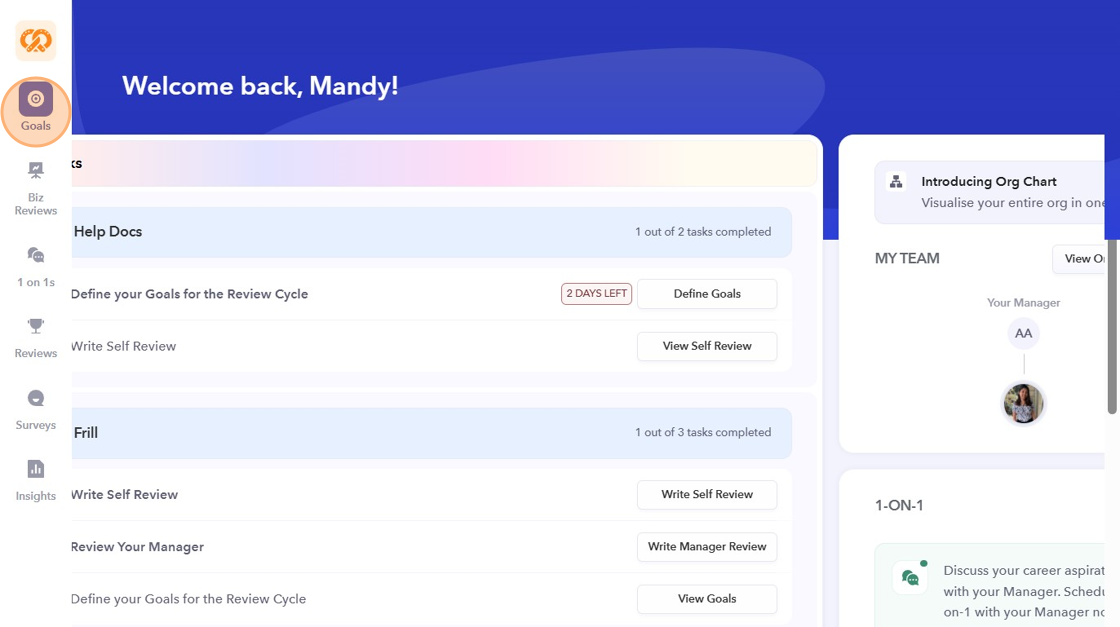
- To create a new goal, click on "Create Goals".
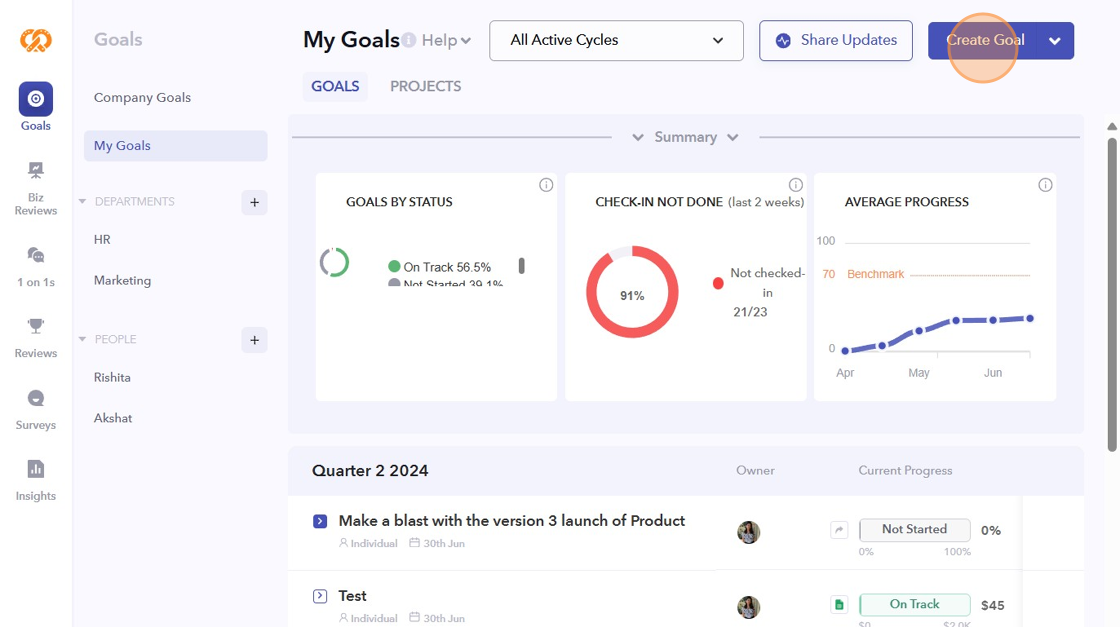
- Set your top-level objective.
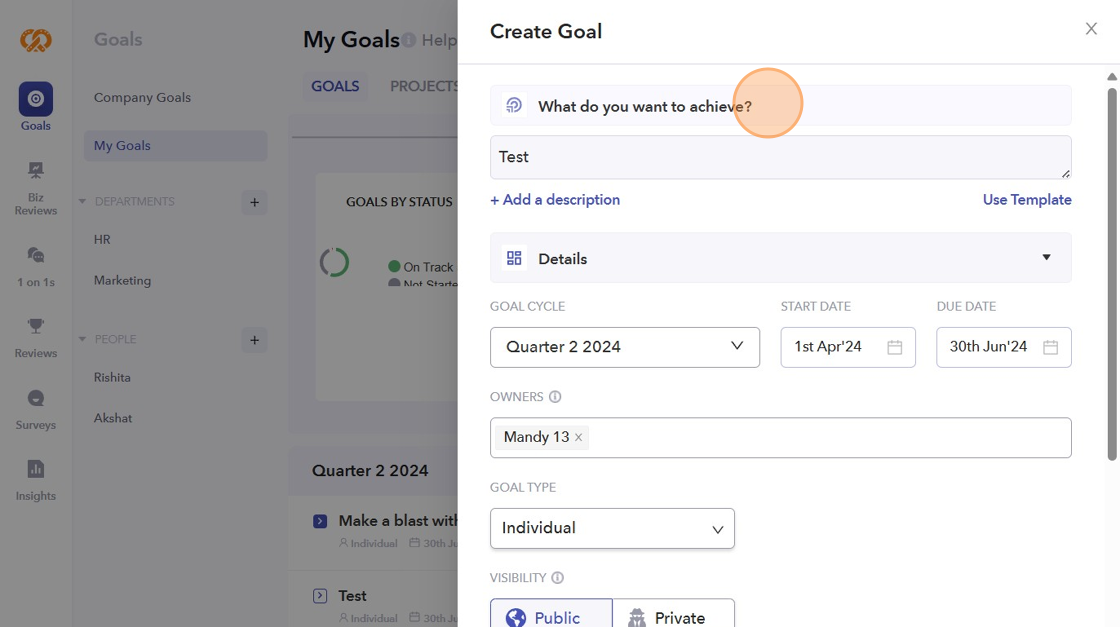
- You can keep your Goal title concise and add any related details in the "Goal Description" text box. ** this is an optional field**
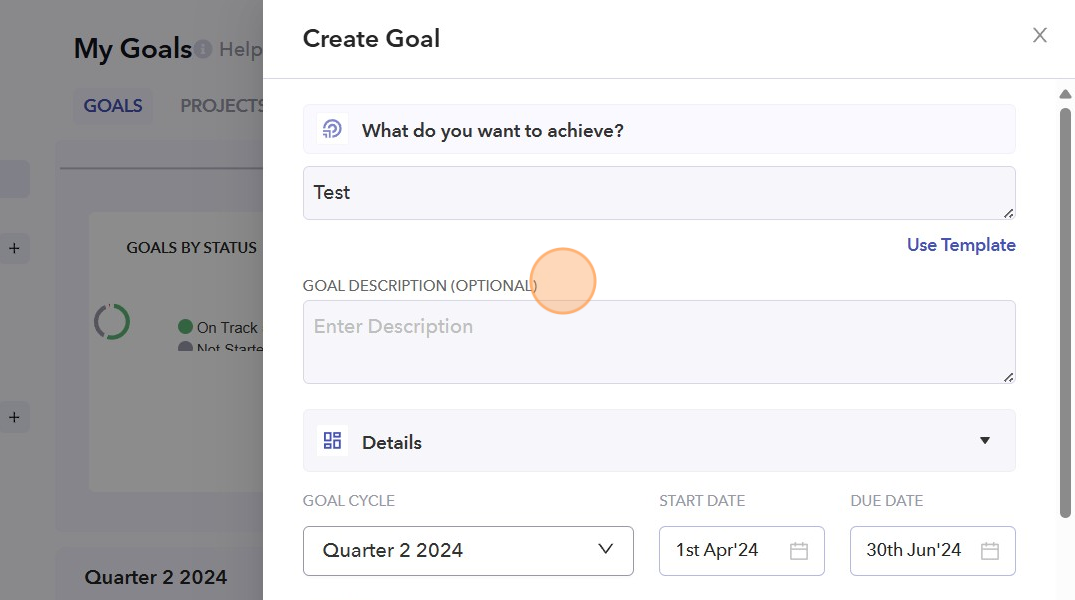
- Choose the cycle for which you are creating the goal. It could be annual, quarterly, or even monthly. By default, the start and end dates will be based on the selected cycle, but you can change them if needed. The end date must fall within the chosen cycle.
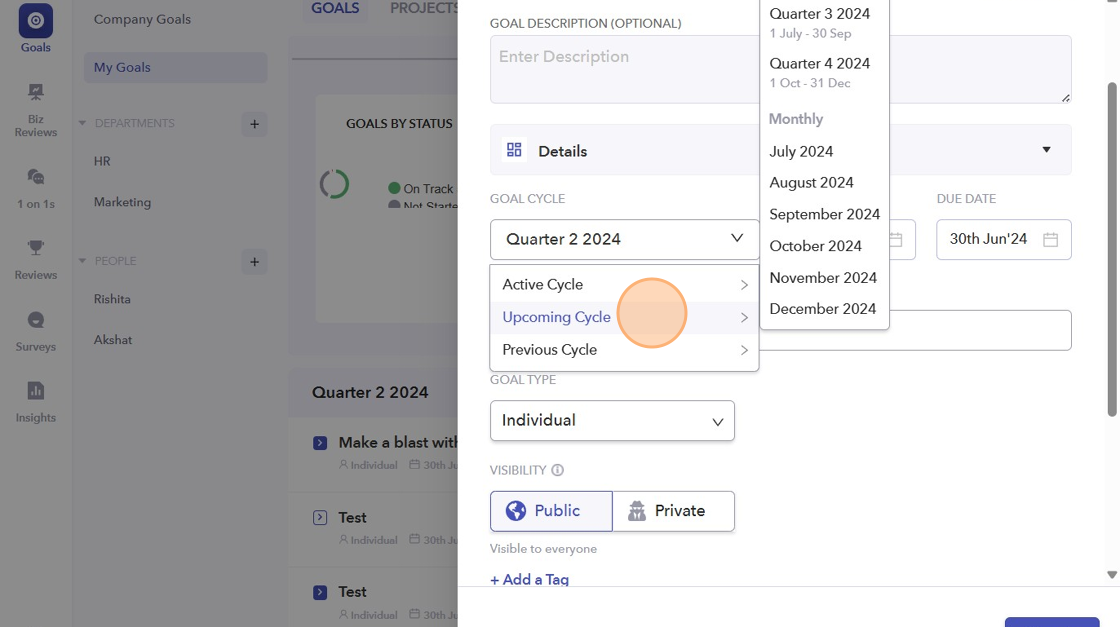
- Assign owners for the goals. It could be one person or multiple people sharing ownership of a single goal.
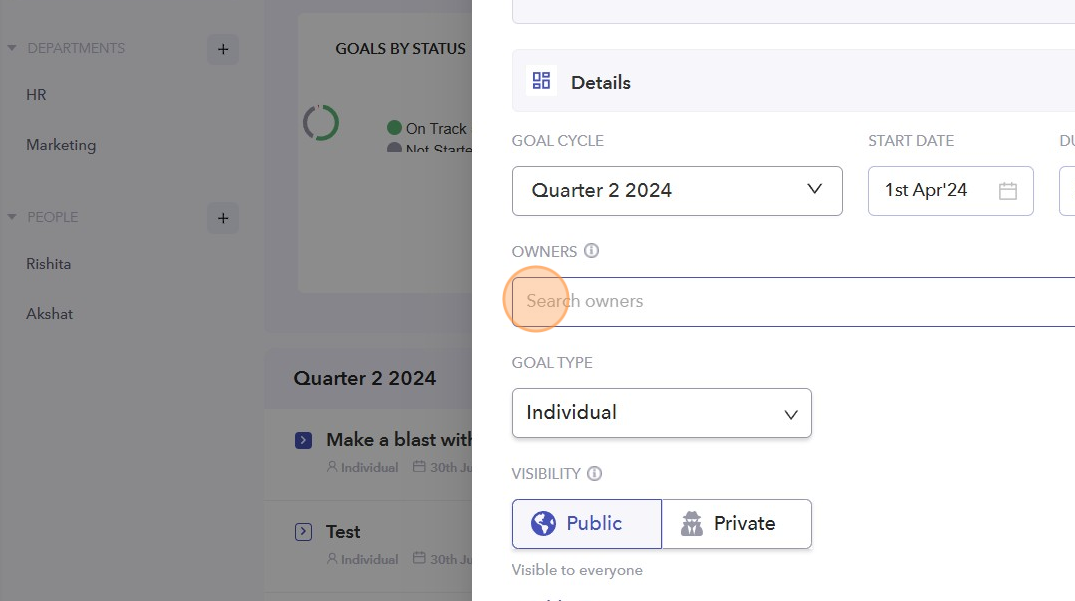
- What is the scope of this goal: Company-wide, Department, or Individual? If you choose Department as the scope of your goal, please select the specific department the goal will belong to.
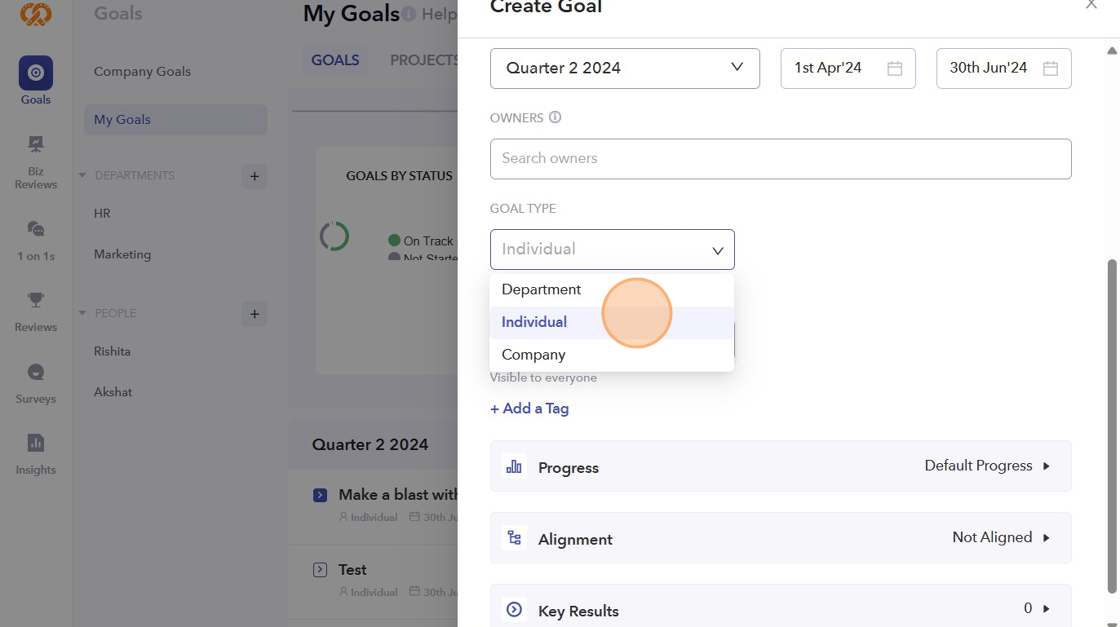
-
You can decide if you want your individual and department goals to be public or private. Company goals will always be public.
-
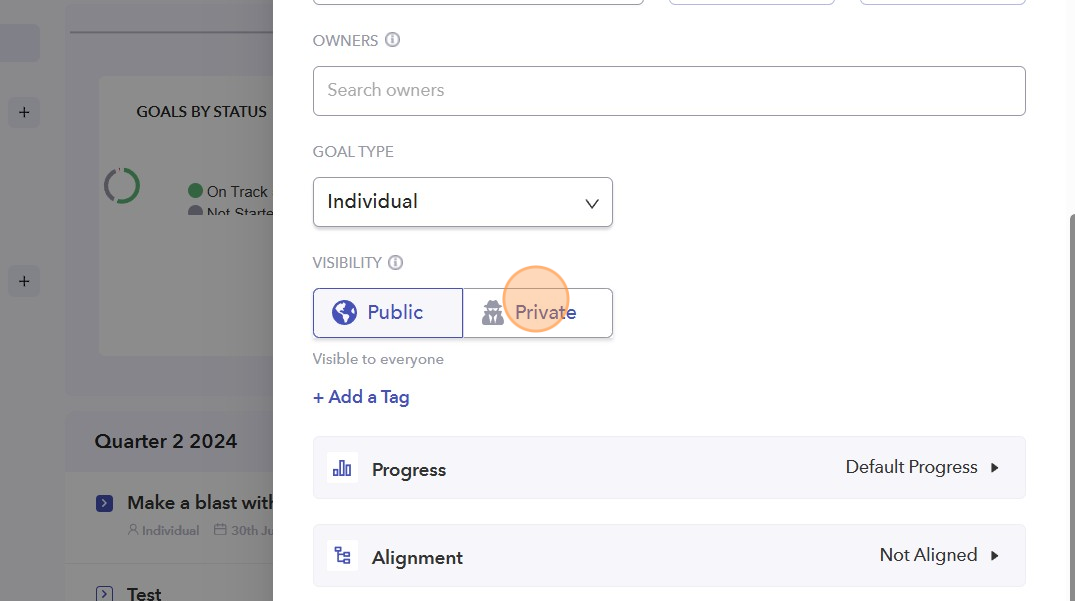 Choose how you'd like to track the progress:
Choose how you'd like to track the progress:
Default progress: Shows goal progress from 0-100%. You can choose default progress when you want the progress to automatically roll up from the "Key Results"
Binary: A goal can be simply measured as complete or incomplete.
Number: Useful for goals with a specific numerical target.
Dollar/Indian Rupee/Euro: Goals measured in currency.
Custom Percent: You can track any percentage value.
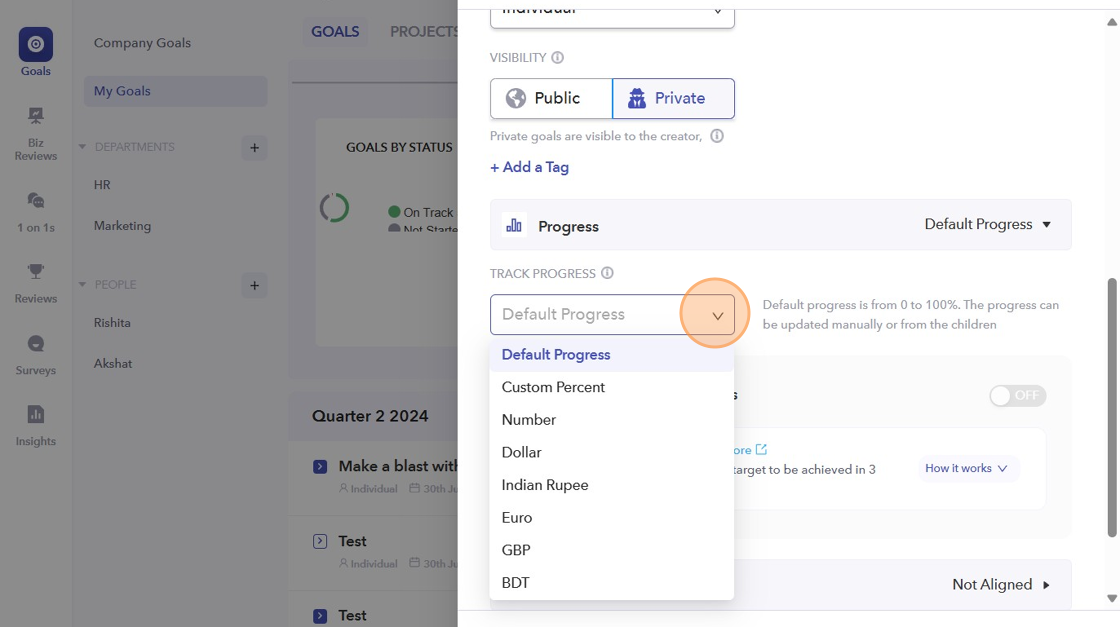 Please refer to this link to know more about How to Create a Goal with Milestones in the PeopleBox Dashboard: https://help2.peoplebox.ai/hc/peoplebox-help-center/articles/1725275436-how-to-create-a-goal-with-milestones-in-the-people_box-dashboard
Please refer to this link to know more about How to Create a Goal with Milestones in the PeopleBox Dashboard: https://help2.peoplebox.ai/hc/peoplebox-help-center/articles/1725275436-how-to-create-a-goal-with-milestones-in-the-people_box-dashboard
- Once you create your goal, you can align it with any parent goals in your company.
Alignment options include:
-
Creating a Key Result for your parent-level goal by choosing the option "Key Result to Parent Goal."
-
Aligning with a parent-level goal without impacting progress by choosing "Align Goal to Parent Goal."
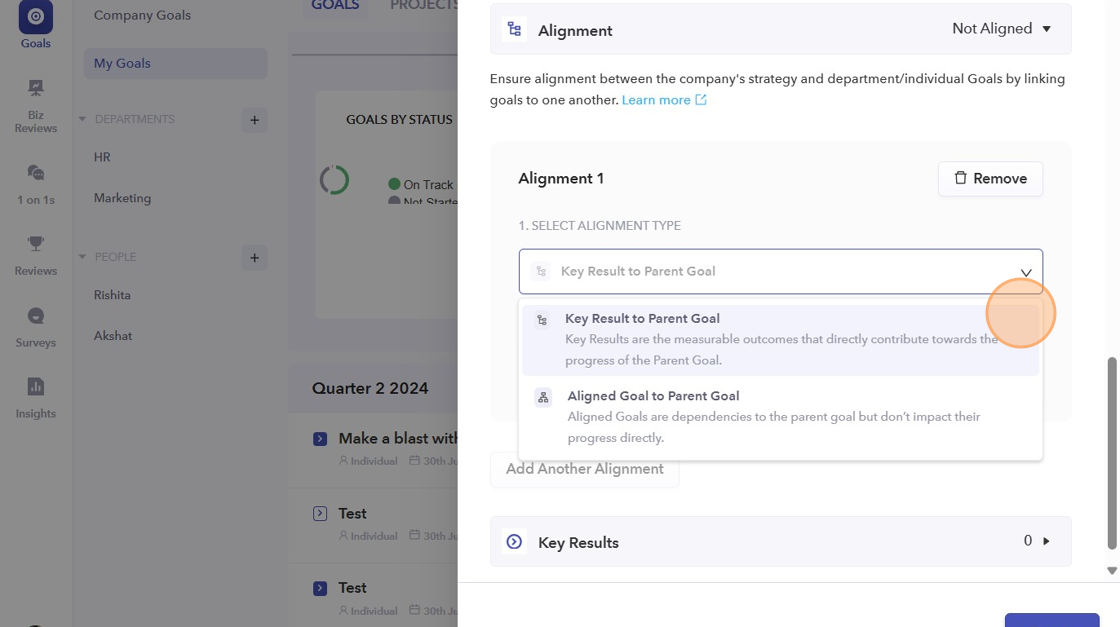
- Click on "Key Result" to include key results for each objective. You can have multiple Key Results for an Objective.
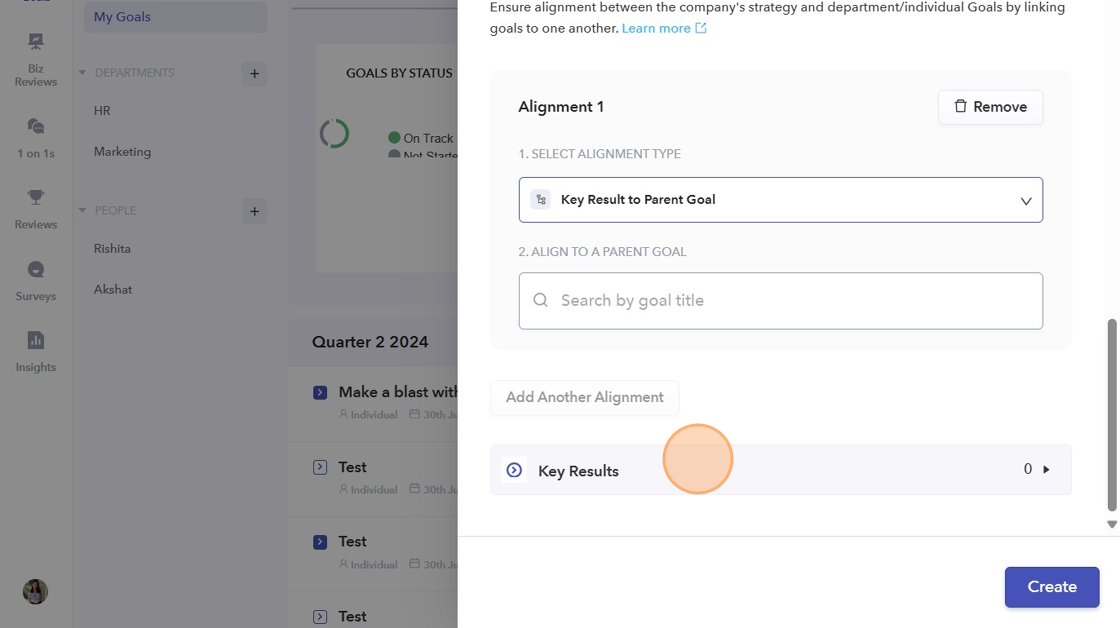
- Finally, click "Create," and your goals with key results will be successfully created.